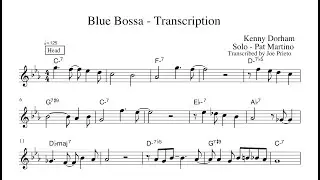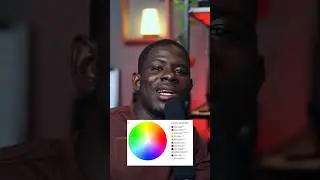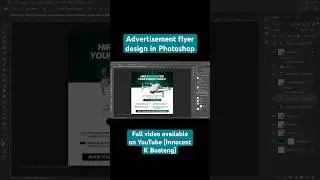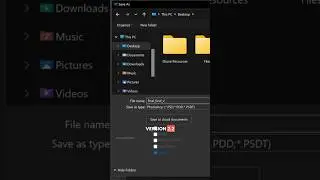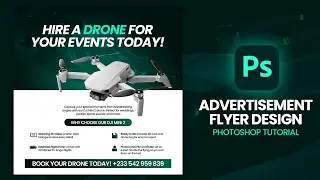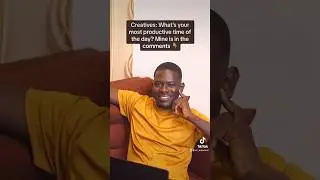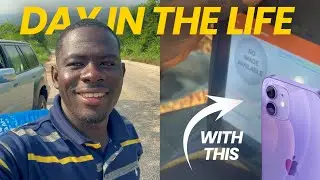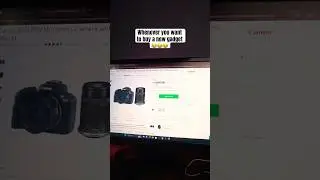How To Export A PART OF THE TIMELINE - Filmora 11 Tutorial
In this tutorial, we look at how to quickly export a part of the time in Wondershare Filmora 11. By the end of the video, you would be able to export just some selected clips in filmora. I hope you enjoy this tutorial.
I get my music and SFX from Artlist, you can get 2 months for free if you sign up with this link - https://artlist.io/Innocent-1651683
Optimize Your Youtube Videos for More View with Tubebuddy, Sign up for free - https://www.tubebuddy.com/innografix
MORE WONDERSHARE FILMORA TUTORIALS
How To Add Animated Social Media Icons To Youtube Videos In Wondershare Filmora - • How To Add Animated Social Media Icon...
Wondershare Filmora Tutorial: How To Sync Audio & Video (For Beginners) - • Wondershare Filmora Tutorial: How To ...
How To Color Correct Footage (Drone Footage) | Wondershare Filmora Tutorial - • How To Color Correct Footage (Drone F...
How To Add Funny MEME Clips In Your YouTube Videos Using WONDERSHARE FILMORA For FREE - • How To Add Funny MEME Clips In Your Y...
Check out my Photoshop Playlist for an awesome view: • Photoshop Tutorial: Remove pimples an...
Let's Stay Connected:
Facebook: / innocentkboateng
Instagram: / sir_innocent
Twitter: / sir_innocent_
Remember: Like + Comment + Subscribe + Share = More Videos.
Much love