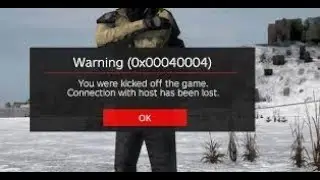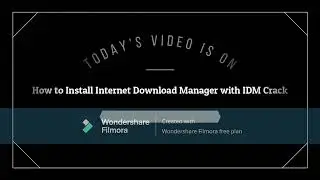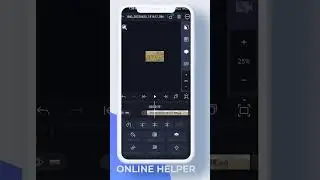How to Play Music on Discord VC
Playing music in a Discord voice chat requires adding a music bot to your server and using commands to play songs. In this guide, you'll learn how to set up a bot and start playing music in a voice channel.
First, open a web browser and go to [discord.com](https://discord.com). Log into your account and ensure you have a Discord server where you can add a bot. If you don’t have a server, create one by clicking the "+" icon and following the setup instructions.
Next, to add a music bot, click on your server name at the top left and go to "Server Settings." From there, navigate to "App Directory" and use the search bar to find a bot. Popular choices include Green Bot, Hydra, and other music bots. Select your preferred bot and click "Add App." Enable the necessary permissions and authorize the bot by clicking "Continue" and "Authorize." Once added, the bot will appear in your server.
Now, join a voice channel in your server by clicking on one of the available voice channels. After joining, you need to use bot commands to play music. Open the bot’s chat and type a command such as `!play [song name]` or paste a YouTube or Spotify link to play a specific track. Each bot has different commands, so check its documentation or type `!help` to see available options.
Once the song starts playing, everyone in the voice chat will be able to hear it. You can also use commands to pause, skip, or adjust the volume. When you’re done, use the stop command or simply leave the voice channel.
Timestamps:
0:00 Introduction
0:08 Logging into Discord
0:19 Adding a music bot
1:06 Joining a voice channel
1:18 Using bot commands to play music
1:41 Conclusion
Hashtags: #Discord #MusicBot #VoiceChat #HowTo #DiscordTips #Gaming