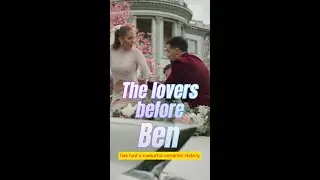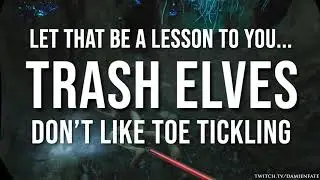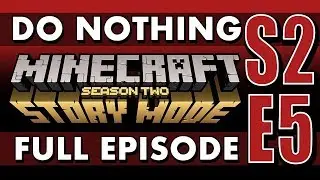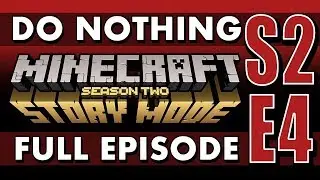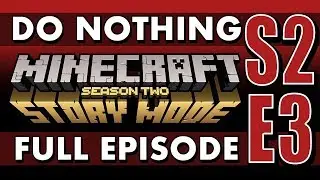LEGO Worlds Guide: First Person Perspective Mode!
Hi there! Here is a guide to changing your camera in LEGO Worlds to a first person view. This is a lengthy process and may break your game, so exercise caution.
Big thanks to GMR_Leon for discovering this technique. You can visit his youtube channel here: / @gmrleon Original thread here: http://www.rockraidersunited.com/topi... Thanks to the Rock Raiders community!
Step 1. Navigate to your LEGO Worlds steam folder, Steam\SteamApps\common\LEGO® Worlds and make a backup copy of the "GAME.DAT" file.
Step 2. Download "QuickBMS.zip" here: https://www.dropbox.com/s/zuipuihs17h...
Step 3. Download "ttgames.bms" here: https://www.dropbox.com/s/uwuckjlpcmg...
Step 4. Extract QuickBMS.zip to its own folder and put the ttgames.bms file in there too.
Step 5. Drag and drop the ttgames.bms file onto the QuickBMS.exe file. This will open a new window. Navigate to the original GAME.DAT file and location in the LEGO Worlds folder, select it and hit 'open'. on QuickBMS.
Step 6. After the extraction is complete (It takes a while!) Delete the original GAME.DAY file and launch LEGO Worlds to make sure everything still works. If it works, proceed to step 7.
Step 7. Go back to the LEGO Worlds steam folder and navigate through the new folders. Go to Stuff > Chasecam > and delete the 'ON_FOOT.txt' file. You can make a backup of this file first if you want to go back to the normal camera version without the hassle of removing all the extracted data files.
Step 8. Download the modified ON_FOOT.txt file here and replace the old one. https://www.dropbox.com/s/zj3ozyr4x7w...
Step 9. Launch the game once more and check out the world in first person mode! This won't affect vehicles or mounts but you can always edit those other text files and experiment to see what you can come up with.
If you want to revert these changes simply replace the ON_FOOT.TXT file with your backup version, or remove all the GAME.DAT extracted files and put your backup copy of GAME.DAT back in the LEGO Worlds folder.
Enjoy!
![[100K ] ODAM QO'SHISHNI O'RGANING KOMPYUTERDA TEZ VA SAMARALI ODAM QO'SHISH DASTURIM](https://images.mixrolikus.cc/video/Aoi6KEPnpcI)



![Levi and Petra...Lost love💔🥀 [Sad-Edit]](https://images.mixrolikus.cc/video/DMKoiDODLjE)