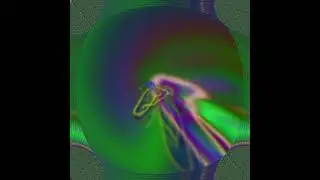How to Sync Your DJ Set Audio to Video (DaVinci Resolve Tutorial)
If you’re filming your DJ sets and recording your mix separately, getting the video and audio to line up can be frustrating — but it doesn’t have to be.
In this step-by-step tutorial, I’ll show you two ways to sync your clean mix with your camera footage in DaVinci Resolve:
✅ The manual method – perfect if you want full control
✅ The auto-sync method – faster and more efficient using built-in Resolve tools
We’ll cover how to:
1) Preview and match waveforms
2) Use the Fairlight page for precision
3) Use Auto Sync Audio with waveform detection
4) Choose options like Retain Embedded Audio and Channel: Automatic
5) Confirm your audio is linked properly in the Clip Attributes
Whether you're using a Zoom recorder, your DJ controller’s output, or another device to capture clean audio, this tutorial will help you get everything in sync and sounding professional.
Step 1: • How to Download DaVinci Resolve and Start ...
Step 2: • How to Import and Organize Your Media (DaV...
Download my FREE Editing Checklist: https://www.djvideolab.com/downloads
Join the Lab!
Subscribe if you are serious about learning how to film, edit, and post your DJ content. @DJVideoLab
💬 Got a question or struggling with a specific part of the process? Please drop a comment below, and I'll be sure to cover it in a future video.
📺 Watch My DJ Sets & Performances Here:
🔗 @DJ.NODIEGONO
#djvideoediting #davinciresolve #tutorialfordjs