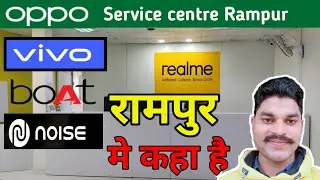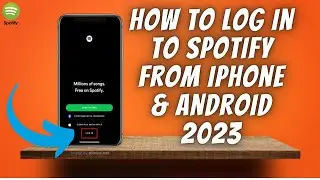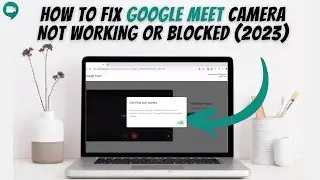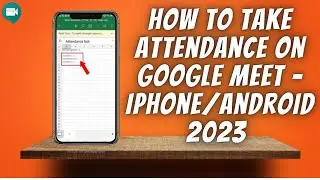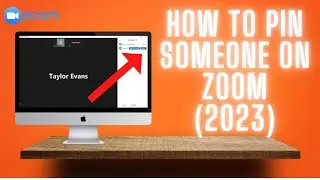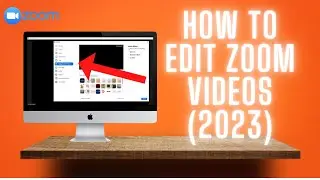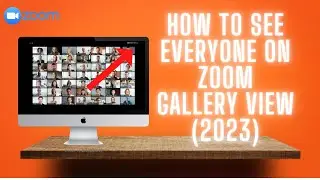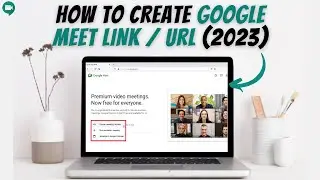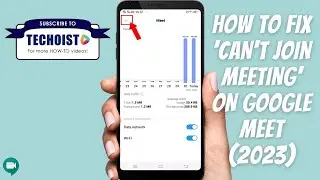How To Upload & Share YouTube Video On Zoom 2023 ✅
How To Upload & Share YouTube Video On Zoom (2023) ✅
To upload and share a YouTube video with fellow participants in your Zoom meeting, there are 2 ways.
First, go to the YouTube video you'd like to upload and share.
Scroll down and find the 'Share' button.
Copy the YouTube video link provided.
Go back to your Zoom meeting, at the bottom click 'CHAT.'
Here you can share files, type messages and send links to external websites.
Where it says 'Type message here' paste the YouTube video link and press Enter.
Participants in the Zoom meeting can now click on that YouTube video link and watch the YouTube video from their own screen.
If you'd like everyone in the Zoom meeting to watch the YouTube video at the same time, an alternative option is to use the Share Screen function to share the YouTube video.
Click 'Share Screen' and select which window or browser you'd like to share from.
If you click on the 'Advanced' tab, you can also choose to share a portion of your screen.
Be sure to check off 'Share computer sound' so people can hear the YouTube video sound and 'Optimize screen share for video clip.' Then click 'Share.'
This is how your screen will look when screen sharing begins on Zoom. Because we selected to only share a portion of our screen, a window will pop up to outline what you are sharing in your screen.
You can adjust this window by dragging the corners and moving it by dragging the top of the window.
Then simply click Play when you're ready to share the Youtube video on Zoom.
At the top you'll see a reminder that your screen is sharing. If you hover over that, your controls for Zoom will re-appear.
You can pause the Share or begin a new Share. To stop the Share, just click 'Stop Share.'
That's how to upload and share a YouTube video on Zoom!
#YouTubeZoom