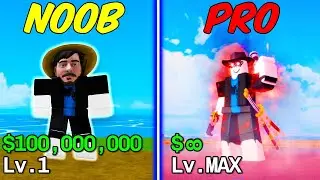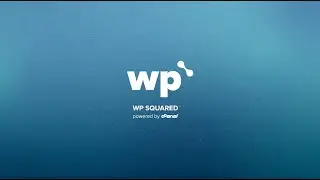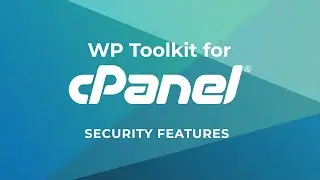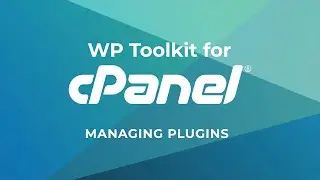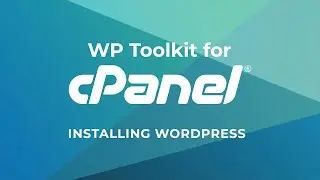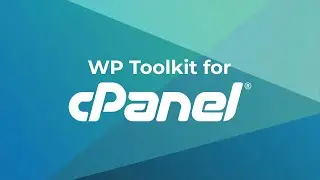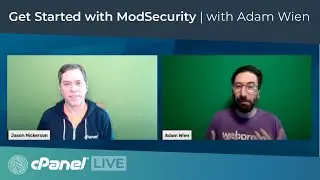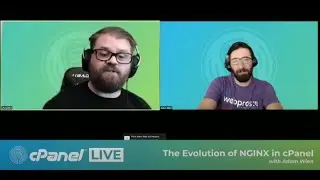WHM Tutorials - How to Update Your Server
You can update your server's cPanel & WHM version easily through WHM's Upgrade to Latest Version interface or via the command line. You can also use the Update Preferences interface to configure your update settings for the next automatic update.
We filmed this video in cPanel & WHM version 86.
Update Preferences - https://go.cpanel.net/whmdocsUpdatePr...
Upgrade to Latest Version - https://go.cpanel.net/whmdocsUpgradet...
Product Versions and the Release Process - https://go.cpanel.net/releasetiers
Music by bensound.com
Greetings. This is Sarah Kiniry, a technical writer at cPanel - the hosting platform of choice. Today we're going to run through everything you need to know to update your server. When you update your server, you will receive all the latest features and improvements for cPanel & WHM. Updating ensures that you get continued support, new features, security patches, and bug fixes. We recommend that you use the WHM interface to perform updates and change your update settings.
First, let's log in to WHM. And here we are in the WHM home interface. I'm going to scroll down to the Server Configuration section and then click Update Preferences. The Update Preferences interface will appear. Up here at the top, under cPanel & WHM versions, you can see your currently installed version. If you click Show Additional Details, you can also see the source for your updates and your current released tier. To update your settings, first let's select a release tier. Under the release tier heading, there are five release tiers you can choose from. LTS or long term support is our most stable tier. We release just one LTS version per year and support it only for that year. If you want to minimize the impact of updates while still receiving important bug fixes and security updates, this is the tier to use. Stable is the next most stable tier. We only put a version on the stable tier after it's in widespread use. Release is the default release tier for new installations. It balances the need for a well-tested and well-vetted release with the need for quicker access to new features. Current is tested and verified, but it may not contain all of the proposed functionality of a release. And finally, the Edge tier only undergoes basic testing, and the features are subject to further modification. We recommend that you only use Edge to test for compatibility and functionality in a controlled environment. This tier is not recommended for production servers. You can learn more about our release tiers in our documentation. Just check below for the link.
The default staging directory is usr/local/cPanel. If you want to change that, you can do it here. Just enter the desired path in the Staging Directory text box. If you have more than one partition, you can select the one you want in the available partitions table. If you use our Configuration Clusters feature, select Send my settings to all configuration cluster servers to send your settings to all of your servers. Then click Save. The system saves your settings and displays a success message. The system will use the new settings to apply all future updates. If you don't want to wait for the next automatic update, you can use the Upgrade to Latest Version interface to run a manual update.
Let's go back to the WHM home interface. This time I'm on a different server running a previous version of cPanel & WHM. I'm going to find the cPanel section, and then click Upgrade to Latest Version. The Upgrade to Latest Version interface will appear. If you want to run the update even if your server is already up to date, select the Force a reinstall even if the system is up to date check box. Then click Click to Upgrade. A Status page will display update logs while the process runs, and then you will see a success message.
To update your server on the command line, you're going to need to SSH in as the root user or as a root-enabled reseller. Before you run an update, you can run the usr/local/cpanel/cpanel - v command to check your systems current cPanel & WHM version. To run the update itself, run the usr/local/cpanel/scripts/upcp script. It's going to run a few other scripts while it runs, too, to update various system software.
For more on doing this on the command line and updates in general, check out the documentation links down in the description below. For more information about cpanel, visit cpanel.com or follow @cpanel on twitter. Thanks for watching and happy automating.