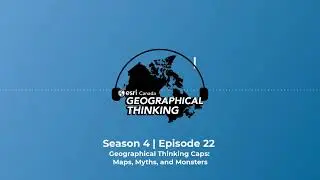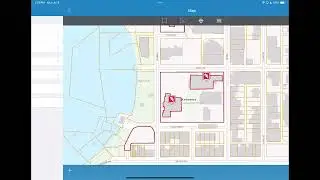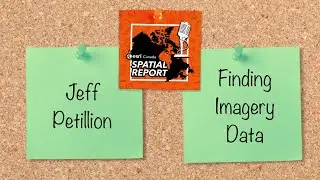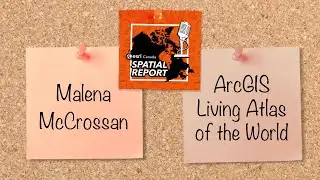Creating Dynamic Clickable Links in ArcGIS Survey123 Forms
Have you ever wanted your ArcGIS Survey123 form to generate a URL based on a user’s input that directs the user to a specific website? In today’s GeoSnap, I’ll show you how to create dynamic clickable links in your form using Survey123 Connect.
Have a question about Clickable Links in ArcGIS Survey123 Connect? Ask in the Comments below.
0:00 – Intro
0:21 – Reviewing the CSV file used in the survey settings
0:36 – How to save the CSV file in survey’s media folder
0:45 – How to design the XLSForm
1:42 – Result and Outro
► Presented by Hawjin Falahatkar: / hawjin-falahatkar
----------------------------------------------------------------------------------
About ArcGIS Survey123
► Product Page
https://www.esri.com/en-us/arcgis/pro...
► Blogs
https://community.esri.com/t5/arcgis-...
► Esri Community
https://community.esri.com/t5/arcgis-...
About GeoSnaps | Videos by Esri Canada
► A collection of bite-sized technical videos about all things in the ArcGIS universe.
► Have a suggestion for a GeoSnap? Email us at [email protected]
► Be sure to subscribe to our channel and hit the notification bell to stay up to date with the latest tutorials and technical inspiration: / esricanadatv
Want more from Esri Canada?
► Sign up for our email and select ‘Getting Technical’ under Esri Canada Blog Digests to receive the latest in your inbox: https://pages.esri.ca/Esri-Canada-Pre...
To learn more, contact us: https://esri.ca/contactus