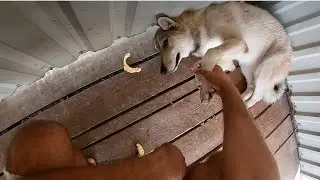How to Save Images From Pinterest to Gallery
In this video you will learn
To save images from Pinterest to your gallery, follow these steps:
1. Open the Pinterest app or website.
2. Search for the image you want to save.
3. Tap or click on the image to open it in full size.
4. Tap or click the "Save" or "Download" button (it may look like a downward arrow).
5. Choose the quality and size of the image (if available).
6. Select the location where you want to save the image (e.g., Gallery, Camera Roll, or Files).
7. Tap or click "Save" to download the image.
Alternatively, you can also:
1. Long-press on the image (on mobile) or right-click on the image (on desktop).
2. Select "Save image as" or "Download image".
3. Choose the location and quality of the image.
4. Tap or click "Save" to download the image.
Note: Make sure you have the necessary permissions and that the image is not copyrighted or restricted from being saved.
On Android:
1. Open Pinterest.
2. Find the image.
3. Tap the three dots (⋯) on the top right.
4. Tap "Save to device".
On iOS:
1. Open Pinterest.
2. Find the image.
3. Tap the share icon (a box with an arrow).
4. Tap "Save Image".
#pinterest #pinteresttips #saveimages