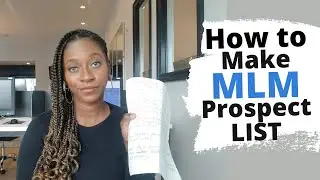Scheduling Social Media Posts With Canva | How to Schedule Pinterest Posts from Canva to Pinterest
Canva social media scheduler is a feature inside of a canva pro account. And it is definitely well worth it because in this video im going to show you how easy it can be scheduling social media posts with Canva.
If you didn't know canva has a content planner where you can schedule your social media posts directly from canva graphics. So, as soon as you complete a graphic design you can immediately schedule it to post on your favorite social media site.
☆★Get Canva FREE for 30 Days ► partner.canva.com/RyKmnX
Canva pro scheduling feature is awesome and cuts your work in half by not dealing with many scheduling tools.
Let's talk about how to schedule posts on canva. Canva allows you to choose from some popular platforms. For example, if you created graphics for Facebook then you can use canva facebook scheduler or schedule your pins for Pinterest.
Today, I want to show you how to schedule pinterest posts from canva to pinterest. In order to show you step by step I'm using pinterest because I create tons of pins to promote my blog.
There are popular tools out there however, if you want a one stop shop where you can design and schedule all in one then scheduling social media post with canva is your best choice.
I want to first talk about how to schedule posts from canva by walking you throught the steps and then I will explain the process of the pinterest scheduler.
You first must connect your social media accounts to canva and that is the first thing to do before you can schedule anything. Then, you will choose a time and date to schedule to your content planner. Let's dive into the video so I can break this down further.
☆★Get Canva FREE for 30 Days ► partner.canva.com/RyKmnX
1. This is how you schedule social media posts with canva. I use social media and posts all the time so in this video you will see how it is done.
00:00 Intro
00:43 Choose an image
00:51 Use the schedule button for scheduling social media posts with canva
02:57 Choose the social media platforms to connect to
03:13 How to connect instagram business account
04:15 How to connect pinterest account to canva
05:42 Choose pinterst board for pinterest pin
07:52 How to save a draft for pinterst pins
08:20 How to locate content planner
09:43 Content planner shows schedule
Ok! Everyone, see you on the video😁
There are many things to learn about canva and I have create a lot of videos teaching people how to use canva for their business.
☆★MORE CANVA VIDEOS☆★
If you missed my previous tutorial on How to create clickabe Links ► • How To Create Clickable Links In Canv...
How to Create Clickable PDF's for your Graphics ► • How To Create Clickable PDFs Using Ca...
How to Use Canva to Resize Any Image • How To Use Canva To Resize Images | M...
How to Design a Blog Post Banner with Canva • How To Design A Blog Post Banner With...
How To Get A Transparent Background In Canva For FREE • How To Get A Transparent Background I...
Flip Text Vertically or Horizontally Using Canva • Canva Tutorial | Flip text vertically...
Canva Fade Effects | Add Fading Effect To A Photo With Canva • Canva Fade Effects | Add Fading Effec...
What's in Canva Pro vs the basic account for all of you who need to know.
👇🏽👇🏽
What's featured in Canva Pro ► https://www.canva.com/pricing/
☆★Get Canva FREE for 30 Days ► partner.canva.com/RyKmnX
Guys & Girls, get to know canva. I believe it is the best free graphic design tool for beginners. If you don't know anything about design this is an easy to navigate tool that is not techy.
💎💎 Holla @ me on Social Media💎💎
Instagram / kiowkatamil
My name is Kiowka Tamil and my goal is to help inspiring entrepreneurs create a life of freedom with an online business. I hope you enjoy the video and don't forget to like and subscribe to my channel.
Leave me a message in the comment section about this video and I will see you on the next one😊
DISCLAIMER: This video and description may contain affiliate links, which means that if you click on one of the product links, I’ll receive a small commission. This helps support the channel and allows us to continue to make videos like this. Thank you for the support!
#canvaforbeginners
#canvatutorial
If you enjoyed this video let me know in the comment section below. Peace :)
☆★ Subscribe to Channel ►https://bit.ly/2XfEeOh ★☆