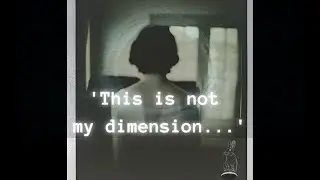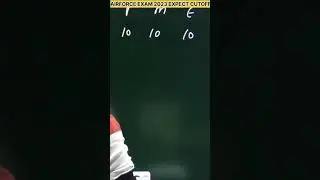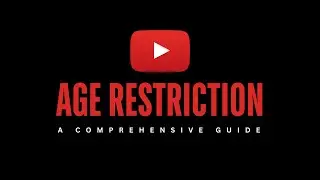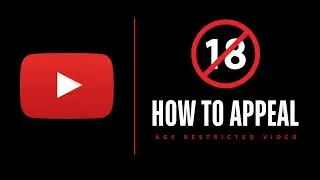How to Create New User Account on Windows 10 | How to Create a Guest User Account
How to Create a New User Account on Windows 10 | How to Create a Guest User Account
Creating a new user account in Windows 10 is a straightforward process. Here's a step-by-step guide to help you create a new user account:
Method 1: Using Settings
1. *Open Settings:*
Click on the Start button (Windows icon in the bottom left corner).
Select the gear icon (⚙️) which represents Settings. Alternatively, you can use the keyboard shortcut: `Win + I`.
2. *Navigate to Accounts:*
In the Settings window, click on "Accounts."
3. *Access Family & Other Users:*
In the left pane, select "Family & other users" from the list.
4. *Add a New User:*
Under the "Other users" section, click on "Add someone else to this PC."
5. *Choose How the User Will Sign In:*
Windows will ask whether the person you're adding has a Microsoft account or not. If the person has a Microsoft account, enter their email address and follow the prompts. If not, click on "The person I want to add doesn't have an email address."
6. *Create a Microsoft Account:*
If the person doesn't have a Microsoft account, you can create one for them. Follow the on-screen instructions to set up the account, including creating a password.
7. *Set Account Type:*
After creating the account, you can select it from the "Family & other users" section in Settings.
Click on the account you just created, and then click on "Change account type."
Choose the account type. If the user is an adult and you trust them, you can select "Administrator" which allows them to make system-wide changes. For children or less trusted users, it's safer to choose "Standard User."
8. *Account Created:*
Once you've set the account type, the new user account has been created.
Method 2: Using Control Panel
1. *Open Control Panel:*
Type "Control Panel" in the Windows search bar and select it from the search results.
2. *Go to User Accounts:*
In Control Panel, navigate to "User Accounts" and then click on "Manage another account."
3. *Add a New User:*
Click on "Add a new user in PC settings."
4. *Choose How the User Will Sign In:*
Follow the prompts to add a user, either by using their Microsoft account or creating a local account.
5. *Set Account Type:*
After creating the account, go back to "Manage another account" in Control Panel.
Click on the new account, then click on "Change the account type."
Choose the account type (Administrator or Standard User) and save the changes.
Now, you've successfully created a new user account on your Windows 10 computer. Remember to set a secure password and configure account settings according to your preferences and security requirements.
how to create a guest user account,create a new user account on windows 10,how to create a guest account in windows 10,windows 10,guest user account on windows,create a new user,how to create a new user account on windows 10,how to setup guest account in windows 10,how to,create a guest user,how to enable guest account in windows 10,new user account on windows 10,create a new user account on windows 11,windows 10 - how to create a new user account
----------------------------------------------------------------------------------------------------------------------
Join us on Telegram
https://t.me/MILLY_TEC
whatsapp: wa.me/255652651776
Subscribe to Our Youtube Channel below
/ @milly-tec
----------------------------------------------------------------------------------------
Our Social Media:
Facebook: / milly-tec-738459236354763
Instagram: / millytec_tz
Twitter: / millyramadhan
LinkedIn: / milly-ramadhan-18544b123