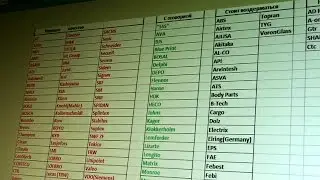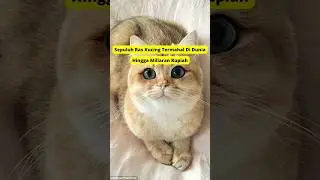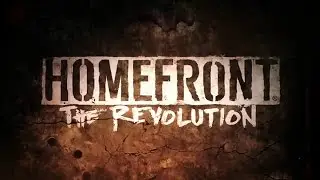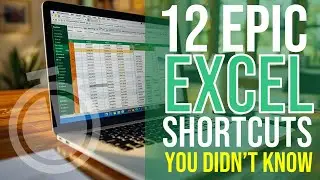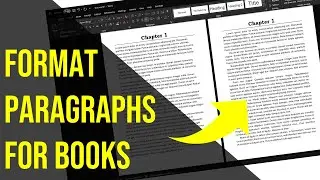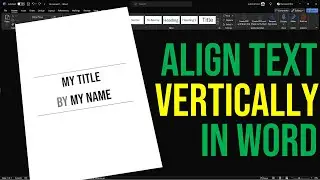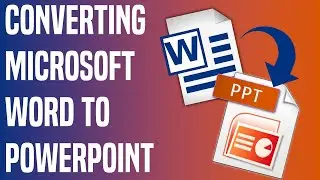10 Ways To Teach Online Effectively: #2 - PowerPoint To Video
Episode #2 of a 10-part series covering a wide range of innovative and exciting tools, techniques and websites that teachers and educators can use in delivering effective and exciting online learning opportunities that will help to maximise student engagement and boost progress.
In this episode I look at how to convert Microsoft PowerPoint presentations into video files that can be shared, emailed, or uploaded to YouTube.
Here’s a complete list of all 10 episodes:
----------------------------------------------------------------
1. How to add narration to PowerPoint presentations for remote presenting
2. How to convert PowerPoint presentations to videos that can be shared or uploaded
3. How to create an engaging and well-structured website for free using Google Sites
4. How to use Google Forms to create quizzes and scavenger hunts for fun formative assessment
5. How to use free screen capture software and tools for recording your screen
6. How to use online whiteboards for whiteboard demonstrations, videos or collaboration
7. How to implement differentiation through online learning
8. How to create and share your own subject podcast for free
9. Online formative assessment tools that make students want to take the tests
10. How to add audio and video comments to Google Docs, and use comment banks
Code used in this video:
---------------------------------------
Sub CreateHDVideo()
ActivePresentation.CreateVideo FileName:=Environ("USERPROFILE") & "\Desktop\PPT Video.wmv", _
UseTimingsAndNarrations:=True, _
VertResolution:=1080, _
FramesPerSecond:=25, _
Quality:=100
End Sub