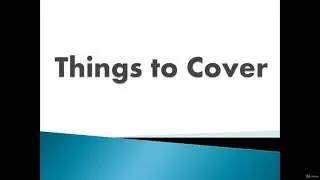How to delete a repository in GitHub
Creating new GitHub repositories can become quite addictive. But if you're finding your profile cluttered and want to tidy things up, here's a guide on how to delete a repository in GitHub.
For a quick overview, skip ahead to the step-by-step instructions below. But if you're looking for more detail and crucial considerations before permanently deleting a GitHub repository, keep reading.
To start, navigate to the main page of the repository you'd like to delete.
Click on Settings, which you'll find under your repository name.
In the Danger Zone section, click on Delete this repository.
You'll encounter a few confirmation pop-ups asking if you're sure you want to delete the repository. Confirm, and you're all done.
Important Considerations Before Deleting a GitHub Repository:
Only GitHub members with owner privileges or admin permissions can delete an organization's repository or a fork.
Deleting a public repository won’t remove its forks.
Deleting a private repository will delete all associated forks.
All wikis, issues, and comments associated with the repository will be removed when you delete a repository.
Deleting a fork doesn’t affect the original repository.
Generally, once a repository is deleted, it cannot be restored.
If you're unsure about permanently deleting your repository, consider archiving it instead. This allows you to restore it later if needed.
Steps to Delete a Repository on GitHub:
1. Log in to your GitHub account.
2. Click on your profile icon and select Your repositories.
3. Navigate to the repository you wish to delete and go to its main page.
4. Click on the Settings tab.
5. In the Danger Zone section, click on Delete this repository.
6. Confirm the deletion through the series of pop-ups by clicking the appropriate confirmation buttons.
7. Finally, enter your account name/repository name (e.g., username/repo-name) and click Delete this repository.
Once deleted, you'll see a confirmation banner on your Repositories page.
How to Archive a GitHub Repository Instead:
If you prefer not to delete all your data permanently, you can archive the repository instead.
1. Click on your profile icon and select Your repositories.
2. Navigate to the repository you want to archive and go to its main page.
3. Click on the Settings tab.
4. In the Danger Zone section, click on Archive this repository.
5. Confirm by entering your account name/repository name and click I understand the consequences, archive this repository.
This will make your repository read-only, but it will still be forkable by others. To unarchive it, simply go to its Settings page and click Unarchive this repository.
GitHub Repository FAQs:
People often have questions about GitHub repositories, like "What is a repository?" A GitHub repository, or "repo," is a central place where you store and manage your project's files, track changes, and collaborate with others. Forking a repository means creating a copy of someone else's code, allowing you to modify it independently.
#github #techtutorial