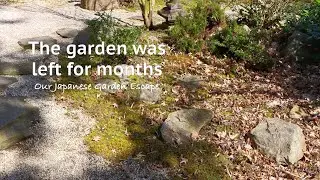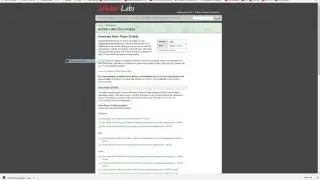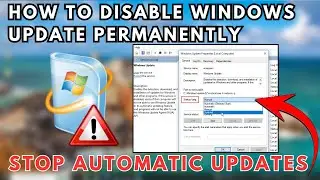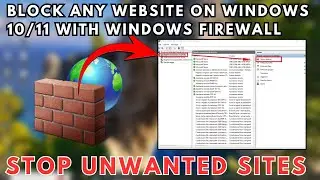Dual Boot Chrome OS and Windows on a Single Computer
Ever wondered how to experience the speed and simplicity of Chrome OS without buying a Chromebook? In this tutorial, we’ll guide you through the process of dual-booting Chrome OS and Windows on the same PC! 🚀
Tools :
Brunch : https://github.com/sebanc/brunch/rele...
ChromeOS Recovery Image : cros.tech
Grub2Win : https://www.majorgeeks.com/files/deta...
_________________________________________________________________________________
Commands :
powercfg.exe /hibernate off
HKEY_LOCAL_MACHINE\SYSTEM\CurrentControlSet\Control\Session Manager\Power
wsl --install
sudo apt update && sudo apt -y install pv cgpt
cd /mnt/(your chromeos folder location)
sudo bash chromeos-install.sh -src chromeos.bin -dst /mnt/(drive letter)/brunch/chromeos.img -s (drive size)
Intel Processor
6th gen to 9th gen: Shyvana
10th gen: Jinlon
11th gen and newer: Voxel
AMD Processor
Ryzen: Gumboz
_____________________________________________________________________
Learn how to:
✅ Disable hibernation, fast startup, and secure boot.
✅ Set up WSL and Ubuntu to prepare your system.
✅ Download and configure Chrome OS with the Brunch framework.
✅ Create a dual-boot menu with Grub2Win for seamless switching.
📌 Don’t forget to like, comment, and subscribe for more tech tutorials!
If you encounter any issues, drop your questions in the comments, and we’ll be happy to assist!