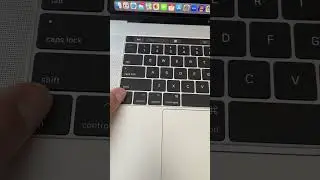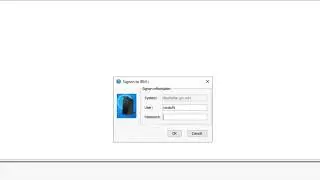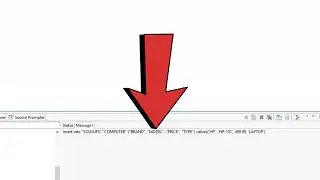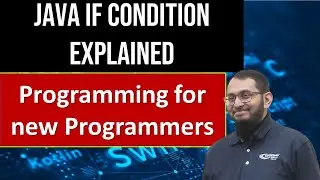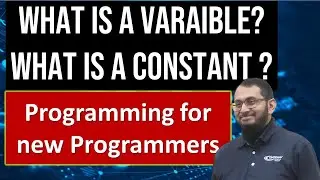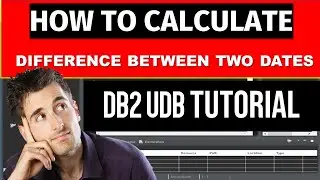How to Download Fonts | How to Install fonts - Windows 10
#HowtoDownloadFonts #HowtoInstallFonts #Windows10Fonts
Like, Share, And Subscribe | Professor Saad Yousuf
Watch Our All Videos On This : / professorsaad
Subscribe Our Channel : / professorsaad
Playlists: / ssby79
How to Download and Install fonts - Windows 10
In this tutorial, I will show you How to Install Fonts in Windows 10. This is an updated tutorial because with one of the recent Windows 10 updates, the earlier method I showed you doesn’t work anymore. You will find many system fonts that come pre-installed with your Windows 10 operating system. However, there may be times when you need to install additional third-party fonts in Windows 10.
Installing fonts in Windows is easy and I’ll show you step-by-step how to install your third-party fonts. First of all, make sure that the font files are in TTF (True Type Font) or OTF (Open Type Font) format. Secondly, make sure to unzip the font files before installing them. Also, bear in mind that you may have to be logged in as an Administrator before attempting to install the fonts. Once you unzip the font files, right-click on the font file and choose Install. It will automatically install the font in the system Fonts folder.
In order to get to the Fonts folder, you can click the Windows Start button and choose Settings. It will open the Settings dialog box where you can type “Control Panel” and click on the Control Panel option. Once it opens the Control Panel, go to the Appearance & Personalization section and choose Fonts. This will bring you to the Fonts folder where you will find all your system fonts as well as any additional fonts that you may have installed.