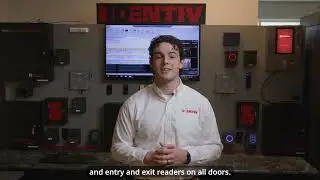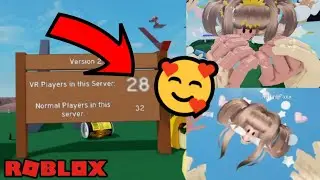OBS Streaming Mistakes That RUIN Your Stream (2025 Guide) streaming settings
🎥 In this video, I’ll show you the Top 10 OBS Streaming Mistakes that are ruining your stream — and how to fix them immediately.
Whether you're streaming on YouTube, Twitch, or Facebook Gaming, these mistakes can wreck your video quality, audio clarity, and overall performance. Don’t let simple OBS settings hold your stream back!
📉 If your stream looks laggy, pixelated, blurry, or keeps dropping frames — you’re likely making one of these OBS streaming errors.
💡 These OBS tips apply to both beginners and pros. Whether you're streaming games, podcasts, or live events, optimizing your OBS settings can boost your quality overnight.
🔥 What you’ll learn in this OBS tutorial:
• How to fix laggy streams in OBS
• Best OBS settings for smooth streaming
• Fixing bitrate, encoder, and audio problems
• Stream delay and process priority tips
• How to improve stream quality on low-end PCs
• What settings to avoid for Twitch & YouTube live
🛠️ Here are the 10 OBS mistakes covered in the video:
Wrong bitrate settings for your upload speed
Using the wrong encoder (NVENC vs x264)
Ignoring VOD track setup (Twitch & YouTube)
Not optimizing audio bitrate (poor mic quality)
Skipping advanced encoder settings (lookahead, B-frames, etc.)
Using wrong resolution or downscale filter
No hotkeys set up for stream control
Not disabling stream delay properly
Wrong process priority (lags the system)
Forgetting to test your stream before going live
✅ Bonus Tips:
→ Works for OBS Studio 29, OBS 30, and latest 2025 updates
→ Works on both Windows 10 & Windows 11
→ Works for low-end PC, gaming PC, and laptop users
→ Audio clarity and bitrate matter more than visuals — learn why inside!
🔗 More OBS videos you’ll love:
• Best OBS Streaming Settings 2025 ➜ [link]
• How to Separate Audio Tracks in OBS ➜ [link]
• How to Fix OBS High CPU Usage ➜ [link]
• How to Fix Blurry Streams ➜ [link]
👊 If you found this video helpful, don’t forget to LIKE, SUBSCRIBE, and turn on notifications for more OBS and PC tutorials.
📩 Comment below which mistake you were making before watching this — let’s fix your stream together!