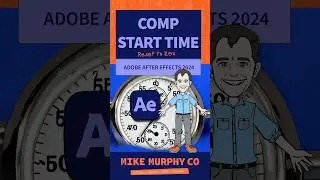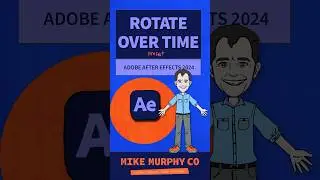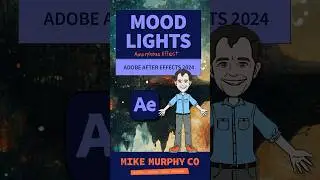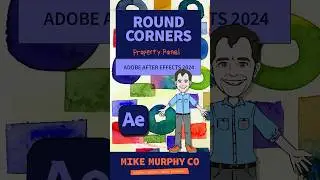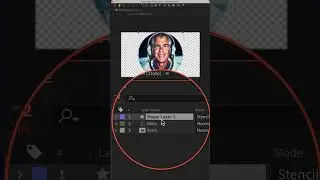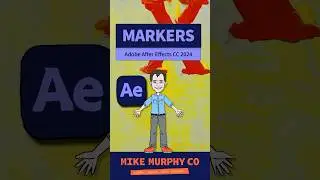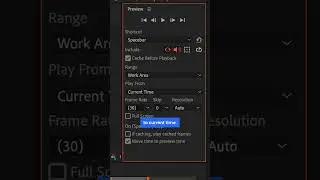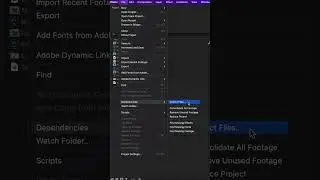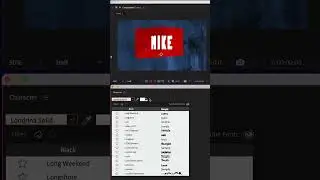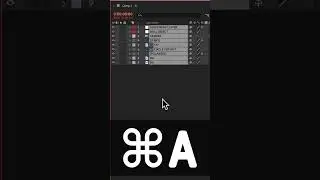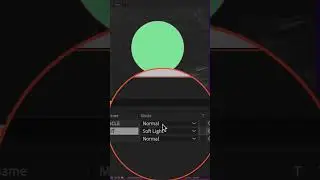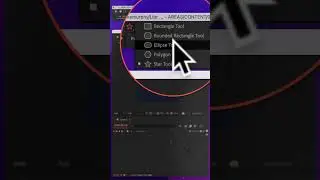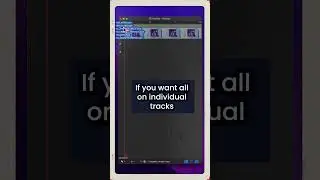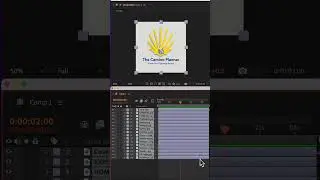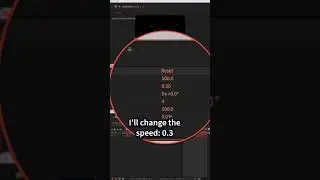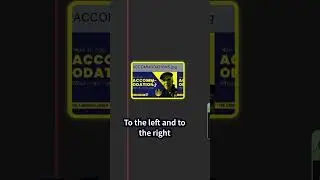How To Use Screenshot in Mac OS Mojave
Screenshot in Mac OS Mojave (10.14):
Take still screenshots or record video of your screen
Keyboard Shortcut: Cmd + Shift + 5
Note: Old keyboard shortcuts still take screenshots on Macs:
Cmd + Shift + 3
Cmd + Shift + 4
Capture Entire Screen
Capture Window (and Menus)
Capture Selected Portion
Record Entire Screen
Record Selected Portion
Screenshot-Options:
Save To:
(Choose where to save screenshots & videos)
Timer:
(None, 5 seconds, 10 seconds)
Options:
Show Floating Thumbnail
Remember Last Selection
Show Mouse Pointer
Recording Video Options:
Microphone Input (Select None or choose Microphone you want to use for voiceover)
YOUTUBE FOOTER
---------------------------------------------------------------
➜See All My Gear: https://www.mikemurphy.co/podgear
➜ Get Adobe Creative Cloud: https://mikemurphy.co/adobe
➜Screencast Software:
Screenflow: https://mikemurphy.co/screenflow
Camtasia: https://mikemurphy.co/camtasia
---------------------------------------------------------------
➜ VISIT MY WEBSITE:
https://mikemurphy.co
➜ SUBSCRIBE TO PODCAST
-https://mikemurphy.co/itunes
➜ SOCIAL MEDIA:
Instagram: / mikeunplugged
Facebook: https://mikemurphy.co/facebook
Twitter: / mikeunplugged
YouTube: https://mikemurphy.co/youtube
Amazon Associates Disclosure:
Mike Murphy is a participant in the Amazon Services LLC Associates Program, an affiliate advertising program designed to provide a means for sites to earn advertising fees by advertising and linking to Amazon.com