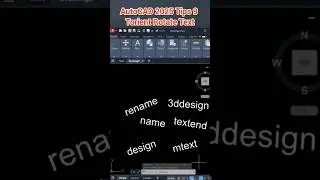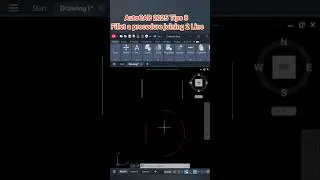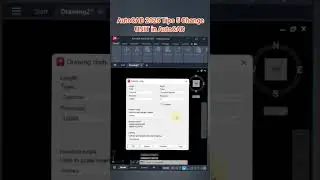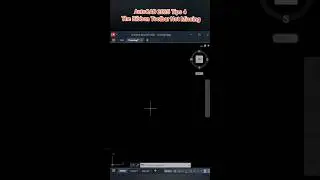How to Showing Thumbnails Folder on Windows 7,8,8.1,10,11
How to Showing Thumbnails Folder on Windows 7,8,8.1,10,11
Solve! Not Able To See The Thumbnail of Images in Windows 7,8,8.1,10,11
How to show thumbnail pictures instead of icon in Windows 10
How to show thumbnail pictures instead of icon in Windows 11
Solve! Not Able To See The Thumbnail of Video in Windows 7,8,8.1,10,11
How to show thumbnail pictures instead of Video in Windows 10
How to show thumbnail pictures instead of Video in Windows 11
How to display you picture thumbnails instead of generic icon picture in Windows 11 OS:
1. Open File Explorer (Manila folder icon at bottom on task bar)
2. At the Top Click on 'View"
3. Select Large Icons (so you can see them easier)
4. Click on Pictures from the file path on the left
5. Press Ctrl 'A' to select All
6. At the top Right click the drop down arrow under 'Options' then select "Change folder and search options"
7. Under folder options click the 'View' tab
8. (Be certain that all of your files are Still Highlighted, if not cancel out of the folder options and
Repeat steps 4 - 7
9. Next, under "Advanced Settings" DE-Select the first entry for "Always show icons, never thumbnails"
10. Click "Apply" then OK.

















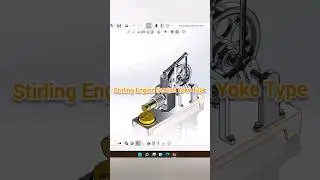




![AutoCAD 2025 Short Fillet Polyline [Fillet+P] #autocad #subscribe #design #shorts #short #shortsfeed](https://images.mixrolikus.cc/video/XNr-I76XnbI)
![AutoCAD 2025 Tips & Trick CP.24 - Fillet Polyline [ Fillet + P ]](https://images.mixrolikus.cc/video/46aR4oRvEkk)