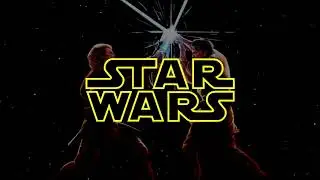Disable Windows 10 lock screen (Group Policy and Registry)
In this video you will learn 2 ways to disable #Windows 10 lock screen. You can disable Windows 10 lock screen using 2 methods Group Policy and #Registry. When you login to #Windows10 computer, before you sign in you see a lock screen. When you disable this lock screen on your Windows 10, you can directly login to your computer.
Method 1 - Disable Windows 10 lock screen using Group Policy
Click Start and run the command gpedit.msc. This launches the Local group policy editor. Navigate to Computer Configuration, Administrative Templates, Control Panel, Personalization.
Look for the policy named Do not display the lock screen. By default this policy is not configured. This policy setting controls whether the lock screen appears for users. If you enable this policy setting, users are not required to press CTRL + ALT + DEL before signing in.
Right click the policy setting Do not display the lock screen and click Edit. Click Enabled to enable this policy setting. Click Apply and OK.
The Do not display the lock screen policy is enabled. Restart your Windows 10 computer and you will not see lock screen appearing.
Method 2 - Disable Windows 10 lock screen using Registry
In this method we will disable Windows 10 lock screen using Registry. This method involves editing the registry key so I would recommend taking a backup of your registry before performing any changes.
On your Windows 10 computer, click Start and run the command regedit. Browse the following registry path HKEY_LOCAL_MACHINE\SOFTWARE\Policies\Microsoft\Windows
Right-click the Windows key (folder), select the New submenu and choose the Key option. Specify the key name as Personalization and press Enter.
Right-click the Personalization folder, select the New submenu, and choose the DWORD (32-bit) value option.
Enter the name as NoLockScreen and set the value to 1. After you make these changes, close the registry editor. Reboot the Windows 10 computer. On the Windows 10 start up you will notice that lock screen doesn’t appear any more, you can straight away login to your Windows 10 computer.
More Info - https://www.prajwaldesai.com/disable-...