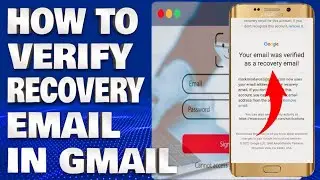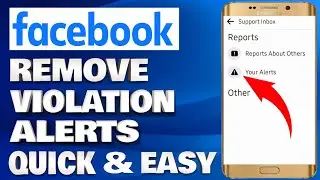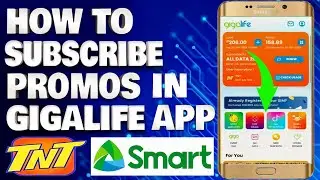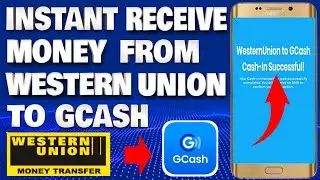How To Fix Critical Structure Corruption BSOD in Windows 10/11 [Solution]
How To Fix Critical Structure Corruption BSOD in Windows 10/11 [Solution]
Windows stop code critical structure corruption is an annoying issue that prevents you from using your computer normally. In this tutorial i will show you some multiple ways to fix this issue. When you see the error code, you may be curious about the meaning of critical structure corruption. That is, you want to know if there is any hint in this error code: CRITICAL_STRUCTURE_CORRUPTION.
Critical structure corruption Windows 10/11 always occurs when there is a complete hardware failure or when a device driver is accidentally or deliberately trying to overwrite the kernel code. Common triggers for this error range from hardware malfunctions and system instability to problematic drivers. Other potential causes include corrupted system files, unreliable hard drives, or abrupt system shutdowns. Luckily, various strategies exist to fix the Critical Structure Corruption error in Windows.
Commands Used In This Tutorial:
Dism /Online /Cleanup-Image /RestoreHealth
sfc /scannow
RUN SFC/Scannow:
1. In the Windows Search box, type cmd to open Command Prompt.
2. Right-click on Command Prompt and select Run as administrator.
3. In the Command Prompt window, type sfc /scannow and press Enter.
4. Wait for the scanning process to complete.
5. Once the process is finished, close the Command Prompt window and restart your system.
Update Graphic Drivers:
1. Open Device Manager and double-click Display adapters.
2. Right-click the selected Display Adapter.
3. Click Update driver and proceed.
4. Click Search automatically for updated driver software.
5. Search automatically for updated software driver window. If there is no updated driver available, Uninstall the driver, close the window and restart the system. Check if the issue has been fixed.
The most common causes for this error include hardware failure, system crash, or corrupt/faulty drivers. However, BSOD errors like this may also occur due to corrupt system files, faulty hard drive, and sudden system shutdown.
Thank you for watching this tutorial! I hope you found the information valuable and that it helps you on your journey. If you have any questions or suggestions, please leave them in the comments below. Don't forget to like and subscribe for more content like this. Stay curious, keep learning, and we'll see you in the next video!
Disclaimer: This channel doesn't promote any illegal contents, all content are provided by this channel is meant for educational purposes only and share my knowledge with everyone that is totally Legal, informational. And followed all the YouTube community guideline rules. The videos are completely for Legal.
#howtofix #windows11 #bsod





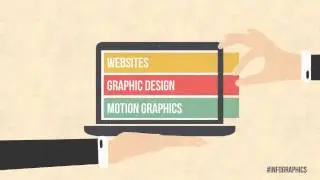


![How To Fix SCEP Certificate Enrollment Initialization Failed error on Windows 10/11 [Solution]](https://images.mixrolikus.cc/video/2XjzTW1ycXc)
![How To Manually Install a Driver Using a .INF in Windows 10/11 [Solution]](https://images.mixrolikus.cc/video/jSnNWAgv1P0)
![How To Remove Yahoo Search Engine From Google Chrome [Guide]](https://images.mixrolikus.cc/video/-Hr-SDyTGAQ)
![How To Fix Your Windows Install Couldn't Be Completed Error in Windows 10/11 [Solution]](https://images.mixrolikus.cc/video/bVyarEJi1z4)
![How To Stop Getting Insider Preview Builds in Windows 11 [Guide]](https://images.mixrolikus.cc/video/wzJNehhFUVk)

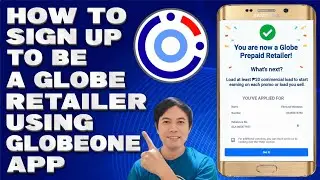
![How To Fix TP-Link WN821N WiFi Adapter Not Working or Detecting Networks [Solution]](https://images.mixrolikus.cc/video/-SXyFc51m60)