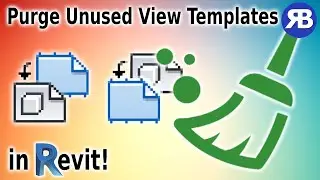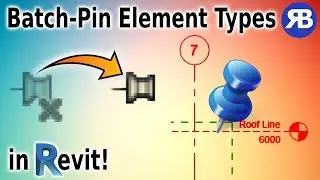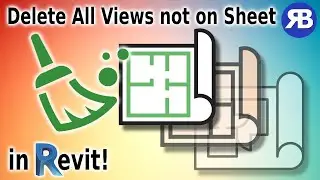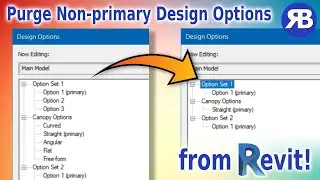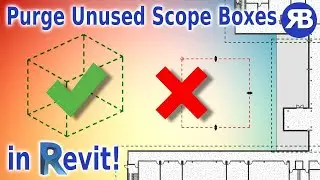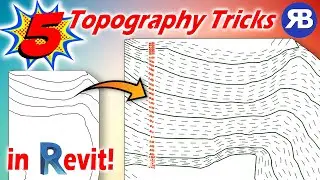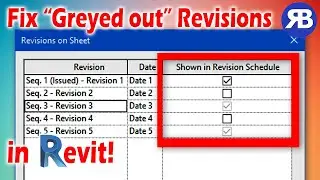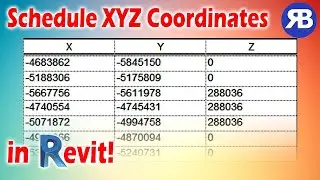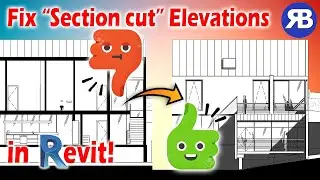Revit Snippet: Schedule MEP Equipment by Linked Rooms FAST!
This Revit tutorial will help you quickly add linked rooms’ data to your MEP schedules. We will see how to select rooms from 1 or multiple Revit links – for example Architectural files, and use their information to populate required parameters in your ducts, pipes, cable trays, or any MEP equipment category using a handy Revit plugin called RV RoomLink. We will also review and set some useful room data sync options to ensure the best room detection result. Finally, you will see how to start the room data association process, check results, and follow other helpful tips to make scheduling MEP objects and elements by linked room really fast and easy.
To try RV RoomLink for free, please visit https://rv-boost.com/revit-plugins/rv...
Get your Free copy of CAD Files Explorer here: https://rv-boost.com/revit-plugins/ca...
Become a Patreon here to access all exercise files from all of our tutorials: / rvboost
To get Revit tutorials like this every single week, Subscribe now by clicking here: / @rvboost







![If I Wanted To Get $150k In Business Credit In 2025, I'd Do This [Credit Stack Like a Pro]](https://images.mixrolikus.cc/video/0w3YRUW1EdA)