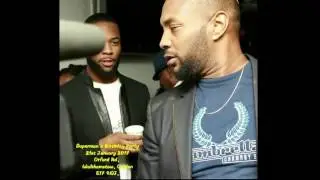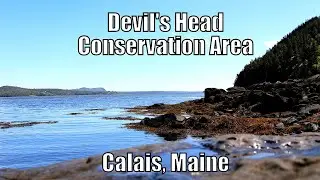How to find database associated with any wordpress website in cpanel
How to find database associated with any wordpress website in cpanel
To find the database associated with a WordPress website in cPanel, follow these steps. First, log in to your cPanel account and navigate to the "Databases" section. Look for the "phpMyAdmin" icon and click on it. This will open the phpMyAdmin interface, which is a tool for managing databases. In the left-hand panel, you will see a list of databases. Each database name may contain a prefix that corresponds to your WordPress installation. To identify the correct database for your WordPress site, you can check the "wp-config.php" file in your website's root directory. Open this file, and you'll find a section that includes database connection details. Match the database name in phpMyAdmin with the one specified in your wp-config.php file. Once you've identified the correct database, you can proceed with managing or making changes to it as needed for your WordPress website.
cpanel,wordpress,how to find wordpress username and password in cpanel,how to create mysql database in cpanel,how to create database in phpyadmin using cpanel,how to restore full website backup via cpanel,website,how to upload php website on server with database,how to restore complete website backup within cpanel,create database in phpmyadmin using cpanel,how to find wordpress password in cpanel,how to find database username and password in cpanel