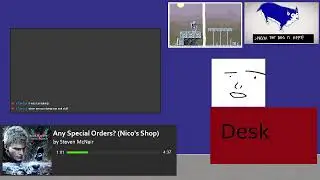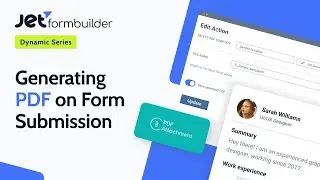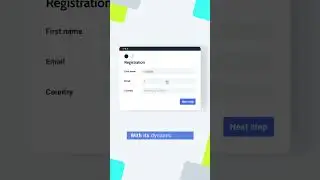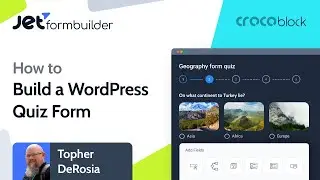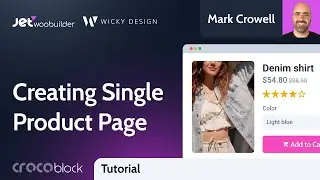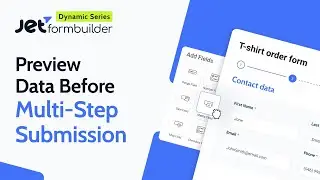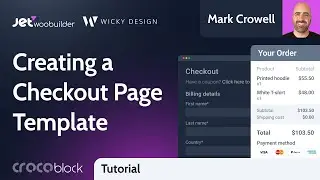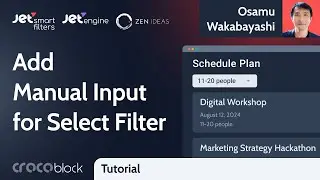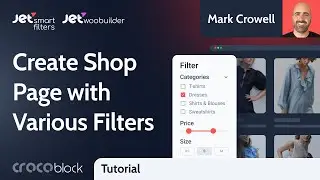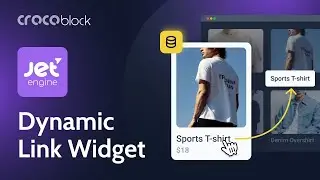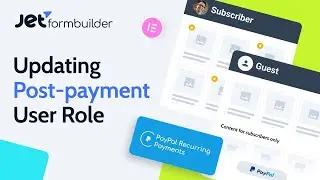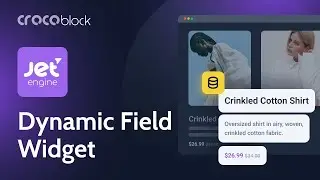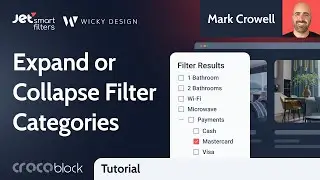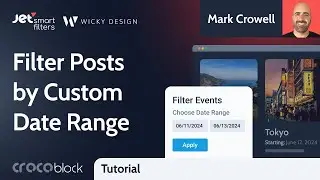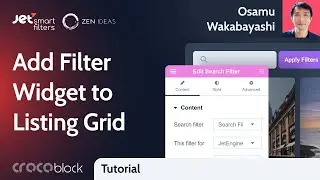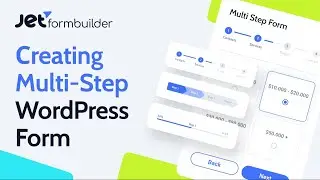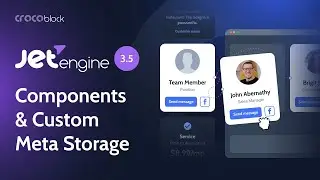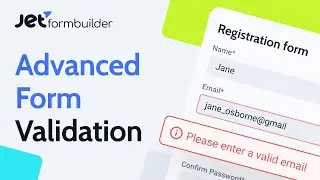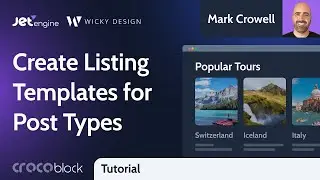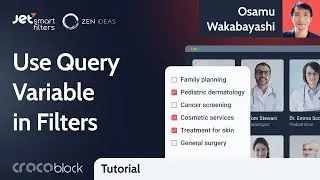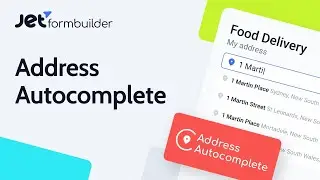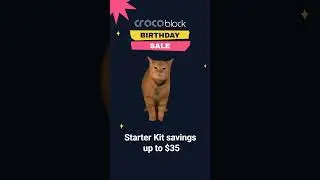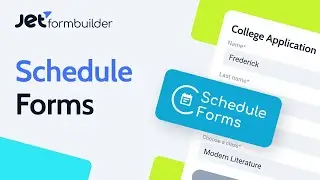WordPress Interactive Map with Multiple Locations | JetEngine & Gutenberg
In this video, you will learn how to enrich your website with #WordPress dynamic maps using #JetEngine plugin and #Gutenberg.
💡 Tip 1. Make sure you enabled Map Listings functionality in JetEngine’s modules.
💡 Tip 2. To embed Google maps, you need to create your own Google Map API key.
Proceed with the tutorial to know how to:
◼️ Form the JetEngine map listing and add the address right from the CPT meta fields
◼️ Avoid markers overlapping, using the in-built functionality
◼️ Set the right size of your listing template to match the map
◼️ Define how many posts you want to showcase on your WordPress map
◼️ Apply custom map style from Snazzy maps
◼️ Define how the user will interact with the map by setting Zoom & Pan controls
◼️ Set text markers and pull the data for them dynamically
◼️ Add popups with more details about the property (or everything you need)
Stay tuned to not to miss the following updates and useful tutorials!
Get JetEngine plugin: https://bit.ly/3hPwADO
-------------
☕LIKED THIS VIDEO? BUY JULIA A COFFEE
► https://www.buymeacoffee.com/JuliaMcHale
-------------
► TIMESTAMPS
00:00 Introduсtion
01:16 Maps Listing settings
03:55 Adding address meta field and filling the posts with content
04:34 Creating a listing template
05:42 Applying JetEngine Map Listing block
10:55 Final result - clickable WordPress map
-------------
Website template used: Findero — Real Estate Website Template for Elementor
►https://bit.ly/3wMdinj
-------------
More about JetEngine on Crocoblock:
► JetEngine | Tutorials playlist
• JetEngine | Tutorials
JetEngine Knowledge Base
► https://bit.ly/3hOpb7V
-------------
Listing Grid widget
► https://bit.ly/36M1iHA
-------------
Get FREE JetStyleManager
► https://bit.ly/2US9weJ
-------------
Join us here:
► FB Community: / crocoblockcommunity
► Facebook: / crocoblock
► Twitter: / mrcrocoblock
► Instagram: / mrcrocoblock
► Pinterest: / crocoblock
#map #location #wordpressmap #mapwidget #mapblock #blockplugin #maplisting #googlemap #api
![[CANIMALS] Season 1 EP05 Rocket Can / 로켓캔](https://images.mixrolikus.cc/video/JaM62GobwEU)



![EMBERASSING A GIRL | Underground War 2.0 [ROBLOX]](https://images.mixrolikus.cc/video/xaI8iiw1dqk)