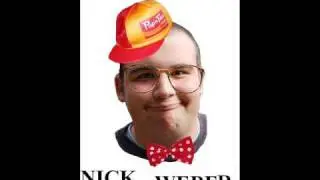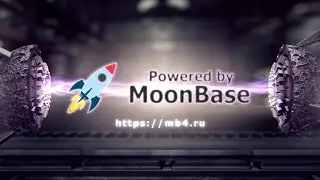PuTTY. Download? Installation, Setting Up PuTTY. How to save your username and password in PuTTY.
This video describes in detail the process of getting started with PuTTY and provides recommendations on how to set up PuTTY so that you don't have to enter your PuTTY username and password every time.
The process of installing PuTTY on a computer does not require any super-knowledge in programming, however, when choosing an installation package for Windows, you need to know the bit depth of the operating system. How do I find out whether the 32-bit or 64-bit version of Windows is installed on my computer or laptop? And this is also not easy, but very simple! =)
Well, the main thing that does not give rest when working with PuTTY is saving the login and password of the session. You have to enter them every time. But this issue can also be resolved. And there are two ways to save your username and password in PuTTY.
Watch, learn, use and enjoy! =D
USEFUL LINKS TO ARTICLES WITH DETAILED INSTRUCTIONS:
Materials for working with PuTTY - https://mb4.ru/programms/programs-for...
"How and where to download PuTTY" - https://mb4.ru/programms/programs-for...
"How to install the original version of PuTTY on a Windows 7 computer" - https://mb4.ru/programms/programs-for...
"How to use PuTTY to log in to the server via SSH" - https://mb4.ru/programms/programs-for...
"How to save a server connection session in PuTTY" - https://mb4.ru/programms/programs-for...
"How to open a saved server connection session in PuTTY" - https://mb4.ru/programms/programs-for...
"How to save your username and password in PuTTY" - https://mb4.ru/programms/programs-for...
#PuTTY #server #SSH #VDS #VPS #hosting #login #password #session #Windows #installation #distribution # download #lifehack