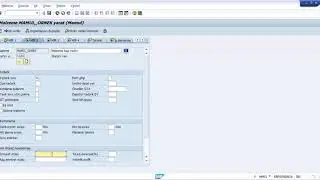How To Adjust Volume From The Modify Menu Or The Keyboard In Final Cut Pro
Adjust the volume in +1 or –1 dB increments: Choose Modify - Adjust Volume, then choose Up or Down, or press Control-Plus Sign (+) or Control-Minus Sign (–).
• Adjust the volume using an absolute dB value: Choose Modify - Adjust Volume - Absolute (or press Control-Option-L).
The display below the viewer changes to show absolute dB values
Type a positive or negative value to change the absolute volume. The volume across the entire selection is set to one dB level, and any keyframe adjustments are deleted.
• Adjust the volume using a relative dB value: Choose Modify - Adjust Volume - Relative (or press Control-L).
The display below the viewer changes to show relative dB values.
Type a positive or negative value to change the relative volume. The volume is adjusted by the same amount throughout the selection, preserving any fades or other keyframe adjustments
• Silence the selected clip or range to 0 dB: Choose Modify - Adjust Volume -
Silence (–∞).
The selection is silenced, and the volume control for the clip or range is set to –∞ dB.
• Restore the original audio level for the selected clip or range: Choose Modify - Adjust Volume - Reset (0dB).
The volume of the selection is reset to 0 dB
--------------------
Instagram - / sonal_asija
---------------------
My name is Sonal Asija, who loves editing. I currently live in Charlotte, NC, USA with my spouse (Sarah), cat. I'm originally from New Delhi and still enjoy watching Bollywood movies.