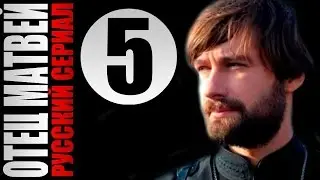How To Use Canva’s Ai Image Generator !
Using Canva's AI image generator is a simple and effective way to create unique visuals for social media, marketing, or personal projects. Canva, a popular online design tool, offers an AI-powered image generation feature that allows users to create custom images based on text descriptions. This tool is great for those who want to generate digital art, concept visuals, or even enhance design projects without needing advanced graphic design skills.
To get started, open a web browser and go to [https://www.canva.com](https://www.canva.com). If you don’t already have an account, sign up for free using your Google, Facebook, or email account. Once logged in, click on the “Create a Design” button at the top right corner and choose a custom size or a preset design format like Instagram posts, presentations, or posters.
Once inside the Canva design editor, look for the "Apps" option in the left-hand toolbar. Scroll down to find the "AI Image Generator" or search for it directly. Click on it to open the tool. You will then see a text box where you can enter a description of the image you want to generate. Be as detailed as possible to get the best results. For example, if you want a futuristic cityscape, you can type "a neon-lit futuristic city at night with flying cars and skyscrapers." Canva’s AI will process your description and generate an image accordingly.
After generating the image, you can edit it further using Canva’s design tools. You can add text, overlays, filters, or combine it with other design elements. If you’re satisfied with the result, click the "Download" button to save the image in your preferred format (PNG, JPG, or PDF).
Canva's AI image generator is a great tool for content creators, marketers, and anyone looking for quick and creative visuals. Whether you're designing social media graphics, blog images, or presentations, this AI tool can save time and bring your ideas to life effortlessly.
Timestamps:
0:00 Introduction
0:03 Welcome to the channel
0:10 Overview of Canva’s AI image generator
0:16 Accessing Canva and creating an account
0:28 Opening the design editor
0:47 Navigating to the AI image generator
1:00 Entering a text prompt for image generation
1:17 Customizing and editing the generated image
1:30 Downloading and saving the final image
1:40 Summary and key takeaways
1:24 Conclusion and final thoughts
Hashtags:
#Canva #AIImageGenerator #DigitalArt #GraphicDesign #CanvaAI #AIArt #ContentCreation #DesignTools #PhotoEditing #CreativeAI