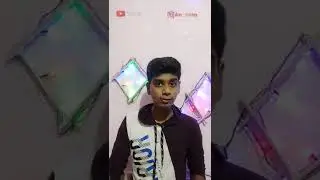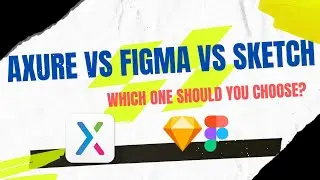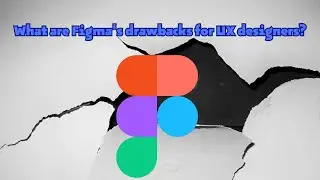Axure RP 11 Core Skills Course: 14.3 Customizing A Widget Library
https://axureboutique.com
This lesson covers customizing a widget library in Axure. Start by creating a new library project where folders represent categories and pages represent widgets. Define global standards by creating a Common folder with Color and Typography pages, setting up color blocks and text styles (e.g., H1 to H5). Add folders for form widgets (e.g., Button, Tag, Droplist, Radio, Checkbox) and pop-up elements (e.g., Alert, Window, Panel), customizing styles and interactions like selection groups for radio buttons. Save the library in the default Libraries folder, where it automatically loads into Axure's Library pane. Use it in new projects by dragging widgets onto the canvas for consistent design.
Others:
Axure Libraries: https://axureboutique.com/collections...
Axure Templates: https://axureboutique.com/collections...
Free Products: https://axureboutique.com/collections...
CRM Course: https://axureboutique.com/collections...
Axure RP 10 Course: https://axureboutique.com/products/ax...
Axure RP 11 Course: https://axureboutique.com/products/ax...