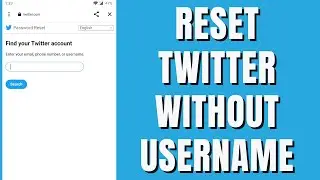How to Change Your Profile Picture in Zoom Application
Here's a step-by-step guide on how to change your profile picture in the Zoom application:
Changing Profile Picture in Zoom App (Desktop)
1. _Open Zoom App_: Open the Zoom app on your desktop computer.
2. _Click on Your Profile Picture_: Click on your profile picture or initials in the top-right corner of the Zoom window.
3. _Select "Edit Profile"_: Select "Edit Profile" from the dropdown menu.
4. _Click on the Camera Icon_: Click on the camera icon next to your profile picture.
5. _Upload a New Profile Picture_: Upload a new profile picture from your computer or take a new photo using your webcam.
6. _Crop and Save_: Crop your profile picture to fit the frame and save your changes.
Changing Profile Picture in Zoom App (Mobile)
1. _Open Zoom App_: Open the Zoom app on your mobile device.
2. _Tap on the Menu Icon_: Tap on the menu icon (three horizontal lines) on the top-left corner of the screen.
3. _Tap on "Settings"_: Tap on "Settings" from the menu.
4. _Tap on "Profile"_: Tap on "Profile" from the settings menu.
5. _Tap on the Camera Icon_: Tap on the camera icon next to your profile picture.
6. _Upload a New Profile Picture_: Upload a new profile picture from your mobile device's gallery or take a new photo using your camera.
7. _Crop and Save_: Crop your profile picture to fit the frame and save your changes.
Tips and Tricks
1. _Recommended Image Size_: Use a square image with a minimum size of 320x320 pixels for best results.
2. _Supported Image Formats_: Zoom supports JPEG, PNG, and GIF image formats.
3. _Profile Picture Visibility_: Your profile picture will be visible to others during meetings and in your profile settings.
#profilepicture #zoom #zoomapp