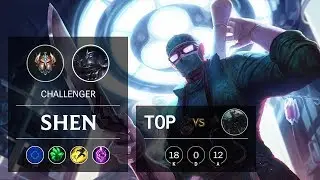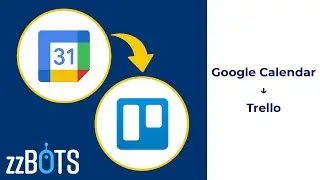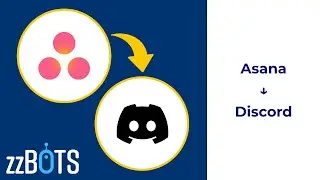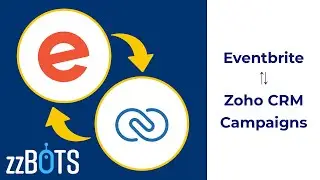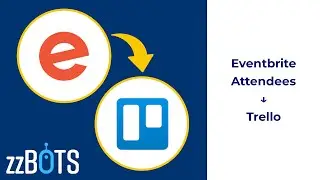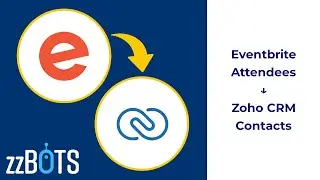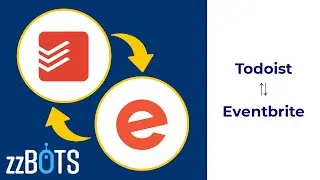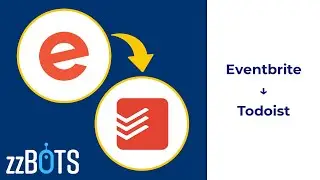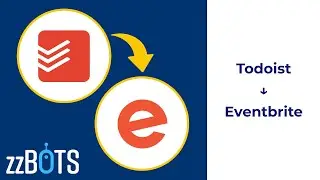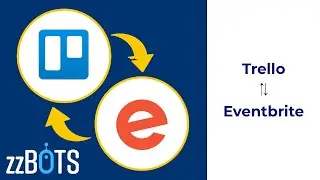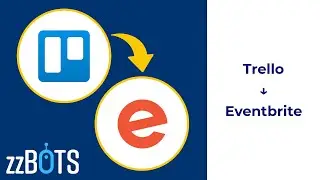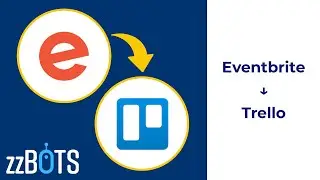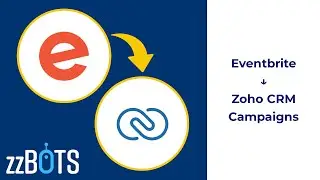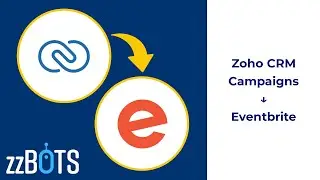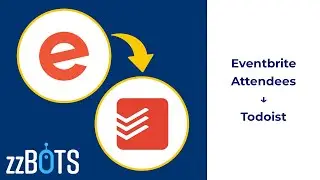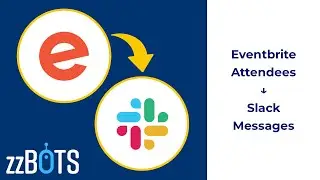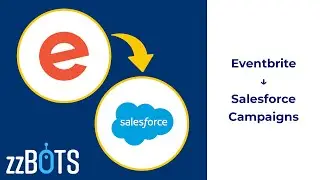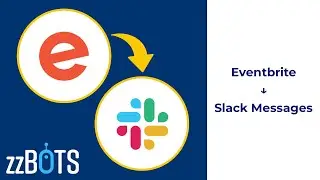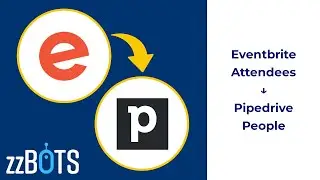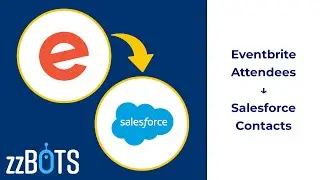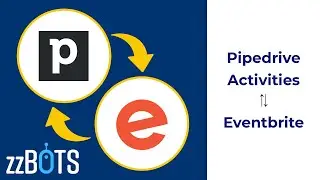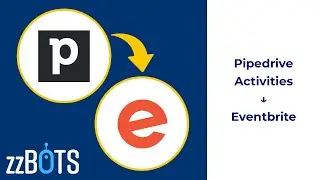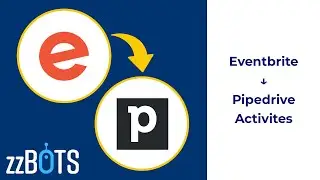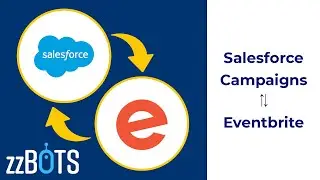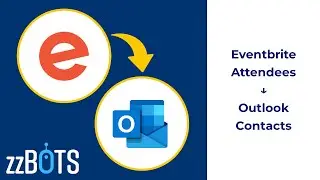How to Automatically Upload Videos From Google Drive to YouTube | zzBots
It is now faster and easier than ever to automatically upload, or sync, large or small video files from Google Drive directly to YouTube using zzBots.
Start Here: https://www.zzbots.com/store/LcyKQjd6...
Note: A minimum of the Pro Plan is now required for this plugin. Please Contact Us to set up this plugin. Contact Us: https://www.zzbots.com/contact
Video Sections:
0:00 How this automatic upload bot works.
0:24 How to set up, or install, this bot.
1:38 How to test this bot after it is installed.
2:23 Contact us, and we will help you to get your bots set up.
Check out zzBots at: https://www.zzbots.com
zzBots Community: https://www.zzbots.com/community
----------------------------------------------------------------------
Video Script:
Are you looking for a way to automatically upload video files from Google Drive to YouTube?
With zzBots, it is now easier than ever to install this as a Plugin from our Plugin Store.
This Plugin contains one bot.
This bot will monitor for when a new file is added to the specified folder in Google Drive, and then automatically upload that file to YouTube as a new video.
Plugin Install:
If you are watching this video from YouTube or social media, start by clicking the link in the description.
In zzBots, click the "Install" button.
If you don't already have an account, you will need to set up a free account before finishing the install.
Then click next.
First, set up the connection with your Google Drive Account.
After your account is connected, select the folder that you want your bot to monitor for new video files.
Then choose whether or not you want your bot to monitor subfolders, or just the folder that you specified.
Next, set up the connection with your YouTube account.
After your account is connected, you can customize the video description.
This will apply to all of the videos that your bot will upload.
Then you will choose whether you want your video to upload as "Do Not Publish" or private, "Publish Immediately", or "Publish as Unlisted."
After you click "Next," and "Install Now," your bot will be up and running.
After clicking "Done," you will be redirected to the bots page where you can manage your bot, and configure your bot settings.
Although, further customization is optional.
You can test this automatic upload by adding a video file to the specified folder in Google Drive.
In zzBots, your bots will automatically check for changes to sync over every 10 minutes or faster, depending on your billing plan.
You can manually check by hitting "Check Now."
You can see the bot history for your bot, as shown here, that will show a history of all of the videos uploaded.
The amount of Bot Power used will depend on the size of the video that your bot uploads to YouTube.
Bot Power will only be used when your bot uploads a video to YouTube.
Your bot will not use any Bot Power to check for changes.
In YouTube, you can see that this video uploaded successfully.
If you are looking for more ways to integrate your apps together, or automate your business, be sure to hit that subscribe button and check out our other videos.
If you have any questions, just chat with us on our website at https://www.zzbots.com, and we'll be happy to help you.
#GoogleDrive #YouTube #VideoUpload #zzBots


![How to Make Trap Beats with Omnisphere [FL Studio 20]](https://images.mixrolikus.cc/video/psGib1CkG3Y)