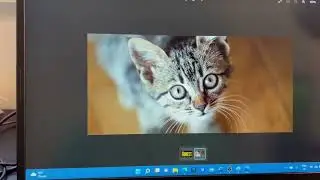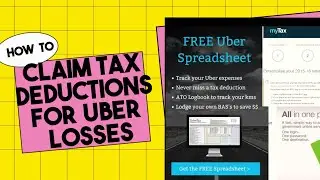HOW TO FIX FAILED TO SAVE PROJECT FILE IN FILMORA
HOW TO FIX FAILED TO SAVE PROJECT FILE IN FILMORA
What can I do if fail to open/save my project due to the writing permission in filmora
If the path where you save your project files is under the protection of your firewall, you may fail to save the project and see the error notice
Go to Settings of your computer from the Start menu.
Click on Update & Security.
Click on Windows Security on the left-hand side of your screen.
Click on Virus & threat protection.
Click on the Protection history option.
Click on the Filters button and take your cursor on the blocked actions item. It will open another dropdown list. Click on Blocked folder access.
Click on the arrow next to the Low option, and it will give the details of blocked actions. This detail will show the path if those paths are related to Wondershare Filmora as shown below; follow step 8.
Protected folder:
%userprofile%\Documents\Wondershare\Wondershare Filmora\Recorded\text Or
%userprofile%\Documents\Wondershare\Wondershare Filmora\Backup\text Or
%userprofile%\Documents\Wondershare\Wondershare Filmora\Installed Effects etc.
Click on Action and then click on Allow on Device.
Check next item if it is related to Wondershare Filmora perform above step 8. You may see several blocked items for Wondershare Filmora.
After performing these steps, try to use screen recording, voice-over or webcam recording to confirm.
This is it, you follow the 10 steps above and your Error should be resolved. If you find this error despite following the above steps, don’t hesitate to get in touch with me on my WhatsApp. If you have any questions or feedback, please drop them in the comment box below. You can also watch the video below to solve the Wondershare Filmora error “Please check permission to write or read on the path, or choose another path.”