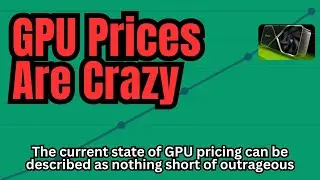OBS Studio TDR Nova Audio Plugin Settings
3dGameMan T-Shirts: https://3dgameman.myspreadshop.com/all
Join our community: / 3dgameman
Tip Jar: https://paypal.me/3dGameMan
Channel Perks: / @3dgameman
Thanks for liking, sharing, subscribing & hitting that notification bell :)
Have a Question?: • Ask Me a Question
Other relevant links:
Twitter: / 3dgameman
Steam: https://steamcommunity.com/id/3dGameMan
TikTok: / 3dgameman
#shure
TDR Nova is a high-quality dynamic equalizer plugin that is widely used in audio production. It is known for its versatility, precision, and ease of use. Here are some key features of TDR Nova:
Parallel dynamic equalization: TDR Nova uses a parallel dynamic equalizer design, which allows for more flexibility and control over the equalization process.
Four dynamic EQ bands: Each band has a full-featured dynamics section, allowing you to shape the sound of your audio in a variety of ways.
High-pass and low-pass filters: TDR Nova includes high-pass and low-pass filters that can be used to remove unwanted frequencies from your audio.
User-friendly interface: The plugin has a simple and intuitive interface that is easy to use, even for beginners.
Powerful features: TDR Nova offers a wide range of features, including preset management, undo/redo, A/B comparison, and detailed documentation.
TDR Nova is a valuable tool for anyone who wants to improve the sound of their audio. It is a versatile and powerful equalizer that can be used for a wide range of applications, from mixing and mastering to audio restoration.
The TDR Nova is a VST plugin, and OBS Studio can use VST plugins, but it requires a little setup. Here's how to install and use TDR Nova in OBS Studio:
Install TDR Nova: Download and install the TDR Nova plugin from the Tokyo Dawn Labs website (or wherever you acquired it). Make sure you install the VST2 version (or VST3 if you are sure that OBS supports it) and note the installation directory. This is crucial, as you'll need to point OBS to it. Common locations include:
C:\Program Files (x86)\VST (for 32-bit VSTs)
C:\Program Files\VST (for 64-bit VSTs)
C:\Program Files\Common\VST3 (for VST3 plugins)
Add the VST Plugin Path in OBS Studio (Crucial Step):
Open OBS Studio.
Go to File -Settings.
Select Plugins in the left-hand menu.
Click the "+" button to add a new VST plugin path.
Navigate to the directory where you installed the TDR Nova VST plugin (e.g., C:\Program Files\VST) and select the folder. You might need to add both the 32-bit and 64-bit VST folders if you installed both versions of TDR Nova.
Click OK to close the Settings window.
Add the TDR Nova Filter to a Source:
In OBS Studio, select the source you want to apply the TDR Nova plugin to (e.g., your microphone, game audio, etc.).
Right-click on the source and select Filters.
Click the "+" button at the bottom left of the Filters window.
Choose VST 2.x Plugin (or VST 3.x if you installed that version and OBS supports it).
Give the filter a name (e.g., "TDR Nova").
A new window will appear where you can select the plugin. From the dropdown menu, choose "TDR Nova" (it might be listed slightly differently, but the name should be recognizable).
The TDR Nova plugin interface will open, allowing you to adjust its settings.
Configure TDR Nova: Adjust the settings on the TDR Nova plugin interface to achieve the desired audio processing.
Troubleshooting:
Plugin Not Showing Up: If TDR Nova doesn't appear in the plugin selection list, double-check the following:
Correct Installation: Ensure you installed the VST2 version (or VST3 if you are certain it is supported).
Correct Path: Verify that you added the correct VST plugin path in OBS Studio's settings. Restart OBS after adding the path.
Bit Depth: Make sure the bit depth of your OBS Studio (32-bit or 64-bit) matches the bit depth of the VST plugin you installed. If you installed a 64-bit VST, you need the 64-bit version of OBS.
Restart OBS: Sometimes, a simple restart of OBS Studio is all it takes for the plugin to be recognized.
Crashing: If OBS crashes after adding the plugin, it might be due to compatibility issues. Try a different version of the plugin or OBS Studio.
Performance: VST plugins can consume CPU resources. If you experience performance issues, try adjusting the plugin settings or consider using a less CPU-intensive plugin.
By following these steps, you should be able to successfully install and use the TDR Nova plugin in OBS Studio. Remember to save your OBS Studio settings after configuring the plugin.
![Beautiful Soothing, Relaxing Instrumental Music For Deep Sleep and Meditation [Memories]](https://images.mixrolikus.cc/video/J4hK_haSeg8)