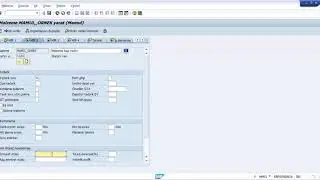How To Add keyframes Automatically Across A Selected Area In Final Cut Pro
When making volume adjustments to a clip in the timeline, you can use the Range Selection tool to add keyframes automatically across a selected range.
If an effect appears in the Audio Animation editor with a disclosure button, you can use either the Select tool or the Range Selection tool to add keyframes across a selected area.
1. In Final Cut Pro, do one of the following:
• Select the clip in the timeline, then choose Clip - Show Audio Animation (or press Control-A).
• Control-click the clip in the timeline and choose Show Audio Animation.
If you’re adding keyframes for volume adjustment only, go to step 3.
2. Select an effect then click the disclosure button to expand it in the Audio Animation editor.
3. In the timeline, do one of the following:
• If you’re adjusting volume only: Click the Tools pop-up menu above the timeline and choose Range Selection (or press R).
• If you’re adjusting an effect in the Audio Animation editor: Click the Tools pop-up menu above the timeline and choose either Select or Range Selection (or press A for Select, or R for Range Selection).
4. Drag across the area where you want to adjust the volume or effect.
5. Adjust the volume or effect within the range by dragging the effect’s horizontal control up or down
Keyframes are automatically created along the adjustment points within the range.
--------------------
Instagram - / sonal_asija
---------------------
My name is Sonal Asija, who loves editing. I currently live in Charlotte, NC, USA with my spouse (Sarah), cat. I'm originally from New Delhi and still enjoy watching Bollywood movies.