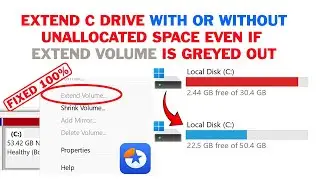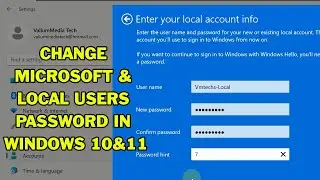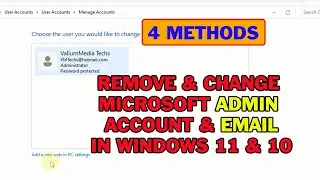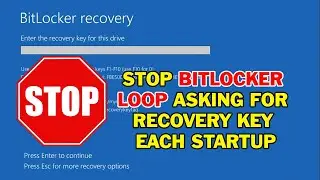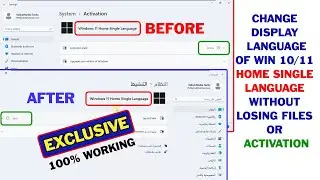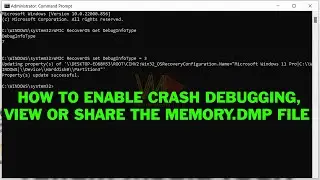How to Enter Windows 10 Recovery Environment From Boot | Open Advanced Boot Options From Start up
In this video, I will show you how to boot into recovery mode or advanced boot options in Windows 11, Windows 10 or older Windows from start-up. This method will help you to boot into safe mode, enter system restore, repair boot files or reset windows 10 from start up boot. Recoverit: Start a Computer with Windows 10 Safe Mode: https://bit.ly/3gWnBD0
Also you can use troubleshoot or advanced start-up options in Windows 10, Windows 8, Windows 7, Windows Vista or Windows XP while booting in case your computer failed to start up with blue screen boot loop error due to corrupted boot or system files, virus infection, incompatibility of new updates or drivers installation or whatever.
For more and Updated details, read this topic:
https://vmtechs.net/how-to-boot-into-...
New method to boot into Advanced Recovery Environment:
• How to Open Advanced Options in Windo...
Watch the following video to see how to create a bootable USB using android mobile:
• How to Crate a Bootable USB of Window...
Complete guide to fix blue screen boot loop:
• How to Fix Automatic Repair Loop in W...
NEW & EXCLUSIVE: How to Rebuild BCD Automatically:
• How to Rebuild BCD Automatically to F...
In advanced boot menu:
- Reset this PC to reset windows 10 from boot to factory settings with options to keep or remove all your files.
- Advanced options menu, which includes:
- Automatic Start-up repair to fix problems that keep Windows from loading.
- Start-up Settings to change Windows Start up behavior such as Boot in safe mode, enable boot into safe mode with command prompt, disable driver signature enforcement and early launch anti-malware protection, disable automatic restart on system failure.
- Command prompt to use it for advanced troubleshooting such as fixing or rebuilding boot files, editing registry, Removing bending updates and package uninstallation using CMD, Copy files from dead computer to a USB flash or to external hard drive using CMD, restoring system health, fixing disk errors and many more.
- UEFI firmware Settings to change BIOS settings in UEFI-based computer.
- Uninstall windows updates to remove recently installed quality or feature updates from windows.
- System restore from boot to restore windows to a restore point recorded on your laptop.
List of hot keys to enter Boot Menu in different laptop and desktop brands:
- Acer:
- Notbook ( AspireOne, Aspire Timeline) = F12, F9, Esc.
- Asus:
- Desktop: =F8
- Laptop: = Esc
- Notebook: = Esc, F8
- COMPAQ Presario : = F9, Esc.
- Dell: F12
- Laptop and desktop: (Precision, Precision Inspiron One 2020, 2305, 2320, 2330 All-In-One, Dimension, Inspiron, Latitude, workstation, ... etc.) = F12
- HP:
- Desktop & generic: = Esc, F9
- Laptop: =Esc.
- Notebook: = Esc.
- Tower: = Esc
- Lenovo: =
- Desktop: = F12, F8, F10
- Laptop: = F12, Nano Button, Fn +F11
- Notebook: = F12
- Sony:
- VAIO, PCG, VGN = Assist Button, Esc, F11.
- VGN: = Esc
- Toshiba: = F12
- Desktops & Laptops: (Protege, Satellite, Tecra. Equium, ... etc.) = F12
- Samsung: F12, F2
- (Notebook & Ultrabook laptops): = Esc
- (Ultrabook Ative Book): = F2.
Fujitsu: = F12
how to enter windows 10 recovery environment from boot
how to boot into recovery mode windows 10
advanced boot options windows 8 f8 not working
advanced boot options windows 10 from start up
advanced boot options windows 10 key
how to enter system restore from boot
system restore from boot windows 10
windows XP system restore from boot
system recovery options command prompt
system restore command prompt windows 10
windows 10 start up repair
how to start windows 10 in safe mode while booting
system restore windows 10 from boot
windows 10 safe mode 2019
how to start Lenovo laptop in safe mode windows 10
windows 10 safe mode Hp
windows 10 boot menu from start-up
how to open troubleshoot in windows 10 while booting
advanced start-ups options windows 10
how to boot in safe mode windows 10
boot into safe mode windows 10


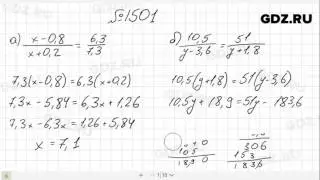

![Real Big Boss [Alchemist] Hard Carry Machine Farming Max Slow Build Enemy Can't Run Dota2 7.34b](https://images.mixrolikus.cc/video/zmSK_4zB_d8)