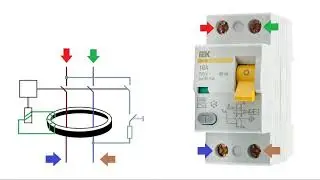Tenda Router how to client mode configure
Access the Router's Web Interface:
Connect your computer to the Tenda router either via Ethernet cable or Wi-Fi.
Open a web browser (e.g., Chrome, Firefox) and enter the router's default IP address in the address bar. The default IP is usually something like 192.168.0.1 or 192.168.1.1.
Log in to the Router:
You'll be prompted to enter a username and password. Use the default credentials (usually admin/admin) or the ones you've set if you've changed them.
Navigate to Wireless Settings:
Look for a section related to "Wireless" or "Network Settings" in the router's web interface.
Select Client Mode:
Find an option called "Client Mode," "Wireless Client," or similar. This is the mode you need to select to configure your Tenda router as a client.
Scan for Available Networks:
Once in Client Mode settings, the router should scan for available wireless networks. It will list the networks it finds.
Choose the Target Network:
Select the existing Wi-Fi network you want the Tenda router to connect to. Provide the network's password if required.
Configure Network Settings:
You might need to set up the IP settings for the client mode. In most cases, you can choose the option for the router to get IP settings automatically via DHCP.
Save and Apply Settings:
After entering the necessary information, save and apply the settings.
Reconnect to the Router:
After applying the settings, the router will likely restart. You might need to reconnect to the router using its new IP address if it changes due to the client mode configuration.
Connect Devices:
Devices connected to the Tenda router's LAN ports or Wi-Fi network should now be able to access the internet through the existing network to which the Tenda router is connected.
Tenda router code
enable
configure terminal
hostname YourRouterName
interface vlanif1
ip address 192.168.0.1 255.255.255.0
quit
ssid YourWiFiSSID
wpa2-psk key YourWiFiPassword
interface wlan0
ssid YourWiFiSSID
wpa2-psk key YourWiFiPassword
quit
exit
write memory
In this example:
Replace YourRouterName with the desired hostname for your router.
Set the IP address and subnet mask for the interface vlanif1 to match your network.
Configure the SSID and WPA2-PSK key for the wireless network on interface wlan0.
Replace YourWiFiSSID with your desired Wi-Fi network name (SSID).
Replace YourWiFiPassword with your desired Wi-Fi password.
Please note that this is just a basic example and might not cover all the settings and features of your Tenda router. Always refer to the official documentation provided by Tenda for the accurate configuration commands for your specific model and firmware version. Additionally, be cautious when making changes to router configurations, as incorrect settings can disrupt network connectivity. It's a good practice to have a backup of the configuration before making significant changes.
Tenda router code
enable
configure terminal
hostname YourRouterName
interface vlanif1
ip address 192.168.0.1 255.255.255.0
quit
ssid YourWiFiSSID
wpa2-psk key YourWiFiPassword
interface wlan0
ssid YourWiFiSSID
wpa2-psk key YourWiFiPassword
quit
exit
write memory
In this example:
Replace YourRouterName with the desired hostname for your router.
Set the IP address and subnet mask for the interface vlanif1 to match your network.
Configure the SSID and WPA2-PSK key for the wireless network on interface wlan0.
Replace YourWiFiSSID with your desired Wi-Fi network name (SSID).
Replace YourWiFiPassword with your desired Wi-Fi password.
Please note that this is just a basic example and might not cover all the settings and features of your Tenda router. Always refer to the official documentation provided by Tenda for the accurate configuration commands for your specific model and firmware version. Additionally, be cautious when making changes to router configurations, as incorrect settings can disrupt network connectivity. It's a good practice to have a backup of the configuration before making significant changes.