How To Skew A Clip’s Perspective In Final Cut Pro
You can use the Distort effect to skew or otherwise distort the image. The Distort effect allows you to create a skewed look or add a 3D perspective to the image by dragging each corner and edge of the video frame independently of the others.
1. Select a clip in the Final Cut Pro timeline.
2. Position the playhead over the clip in the timeline so that the clip’s video is displayed inthe viewer.
3. To access the Distort controls, do one of the following:
• Click the pop-up menu in the lower-left corner of the viewer and choose Distort (or press Option-D).
• Control-click in the viewer and choose Distort.
4. Adjust the effect using the onscreen controls:
• Blue handles at each corner: Drag these to adjust the position of each corner, adding a 3D perspective to the image by making parts of it appear closer to you than other parts.
• Blue handles in the middle of each side: Drag these to adjust the position of each side. You can create a skewed look by dragging them in the same direction as their edge (as opposed to toward or away from the center).
• Anywhere inside the window: Drag anywhere inside the window to adjust its position.
5. When you’re finished adjusting the effect, click Done.


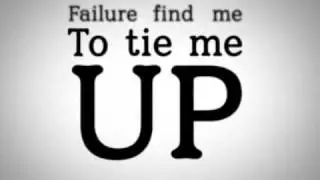



![[FREE / フリートラック] JAKEN × 18stop Type Beat](https://images.mixrolikus.cc/video/L-7azJE_fz8)




