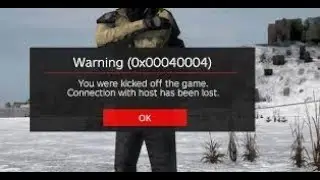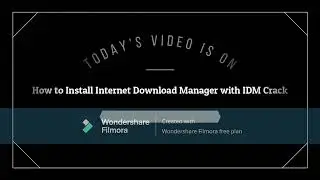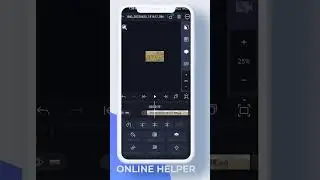How To Delete Cloud Saves For Steam Games
If you want to delete cloud saves for your Steam games, this guide will walk you through the process step by step. Steam Cloud automatically syncs your game saves, but sometimes you might want to remove them—whether to start fresh, fix corrupted data, or free up space.
To begin, open the Steam application on your computer. Click on "Steam" in the top-left corner, then select "Settings" from the dropdown menu. In the settings window, go to the "Cloud" tab and disable Steam Cloud by toggling off the option. This will prevent Steam from automatically syncing your saved game files.
Next, head over to your Steam library and find the game for which you want to delete cloud saves. Right-click on the game, select "Properties," then go to the "Updates" tab. Here, uncheck the box that says "Enable Steam Cloud synchronization" for this game. This ensures that any local save files you delete won't be re-uploaded to the cloud.
Once cloud sync is disabled, navigate to your local game save files. You can usually find them in:
`C:\Users\YourUsername\AppData\Local\` or
`C:\Program Files (x86)\Steam\userdata\YourSteamID\`.
Locate the folder for the specific game, delete the save files, and empty your recycle bin to permanently remove them.
After completing these steps, your game will no longer have Steam Cloud saves, and your local files will be gone. If you ever want to re-enable cloud saves, simply go back to the Steam settings and turn the cloud sync back on.
Timestamps:
0:00 Introduction
0:15 Disabling Steam Cloud in Settings
0:36 Disabling Cloud Sync for a Specific Game
1:10 Locating and Deleting Local Save Files
1:28 Conclusion
Hashtags:
#Steam #SteamCloud #DeleteCloudSaves #GamingTips #PCGaming