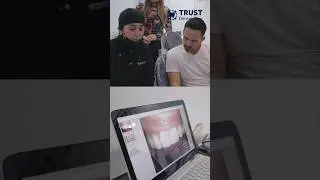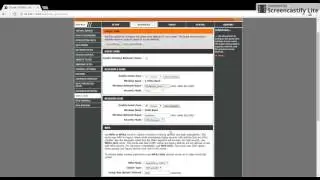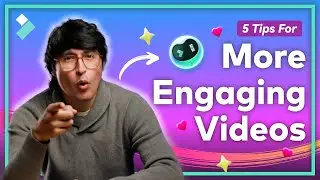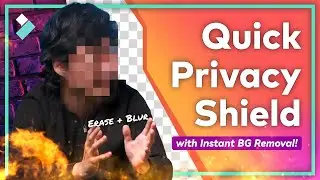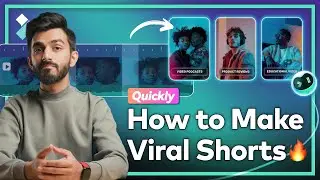How to Edit Audio for Your Videos (Fade In & Fade Out, Voiceover & More)
The NEW Filmora11 UPDATE is HERE! ✨ Download and Try Filmora now: https://filmora.wondershare.com/?utm_...
This tutorial shows you how to edit audio for your videos. You can fade music in and out, adjust audio volume and speed, as well as record voiceover with Filmora video editor. You can do all basic editing for your audio using Filmora. Download Filmora video editor: http://bit.ly/2gYlQ5n
• Basic Audio Editing
If your video has its own audio, you may find it useful to detach the audio, which makes it easy to edit the volume and make other adjustments.
To do this, right click on your video and choose “audio detach”. Once the audio track is detached, you’ll see it in a separate layer below. Now you can make the adjustments you need.
To edit your audio tracks, you can double click the tracks to open the basic editing tool. This tool allows you to adjust the speed, volume and pitch. You can also add Fade In and Fade Out effects to your tracks by adjusting the duration you want.
• Adding Voiceovers
Filmora also allow you to record a voiceover.
1. Click the Record button.
2. Mic icon to start recording.
3. Click OK when you finish recording.
Learn about Filmora: http://bit.ly/2gYlQ5n