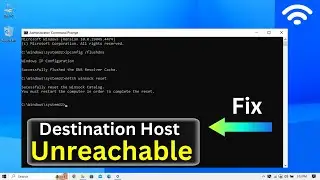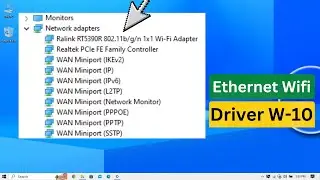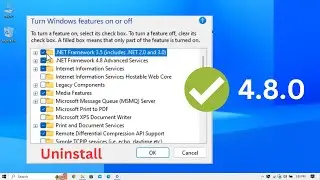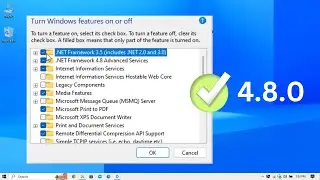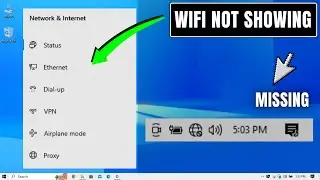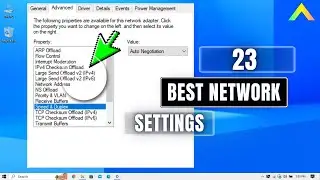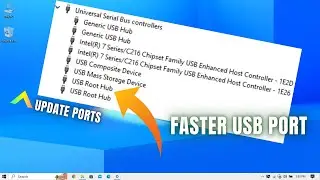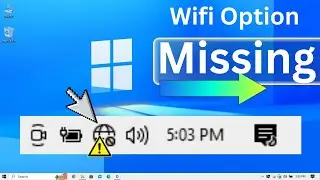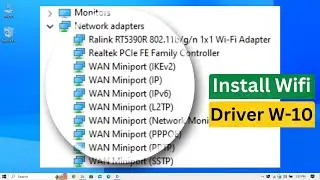How to Compress a Video File without Losing Quality (Handbrake)
How to Compress a Video File without Losing Quality (Handbrake).
In this video, we’ll be showing you how to compress a video file.
With a properly compressed video you’ll be able to upload or download it faster, and in some cases, playback will be smoother if the original video was too large a file size. This is all without noticeably impacting the quality of the video at all.
Compressing reduces the file size of a video so it takes up less space on your hard drive. For example, 1000MB video can be compressed into an 80MB video with no visible difference. And we’ll show you how to do it.
We will compress the video using Handbrake software. Handbrake is one of the coolest and best programs out there for video compression. It’s also free and open-source.
✅Download Handbrake.
✅Mostly default settings. Most default settings will match video input and need no changing.
Constant framerate same as source, video quality at 23, compression speed at slower. Constant framerate is reliable on playback. Video quality will get worse the higher the number. 23 will make no noticeable quality dip but will drastically reduce file size. Slower compression speed will get slightly better results in final file size.
✅Browse and name output file.
✅Double-check settings, make sure Audio is there.
✅Start Encode. Encoding will create a new video from the input file with the new settings we set for it.
✅Show the difference in file size between old video and newly compressed one.
✅Now you know how to compress any video file quickly and easily, it will save you a lot of time in the future.
#techinfo #Handbrake
Related Search Topics
✅How to Install WinRAR on Windows 10 • How to Install WinRAR on Windows 10 (...
✅How To Unzip Zip File In Android Phone • How To Unzip/Open Zip File In Android...
✅How To Repair Corrupted/Damaged RAR • How To Repair Corrupted/Damaged RAR/Z...
Subscribe | Like | Share
Regards
Techinfo


![Mangiatori Urlanti 2 - [Candid Camera] - Divergents](https://images.mixrolikus.cc/video/QFh-Wx02CE0)