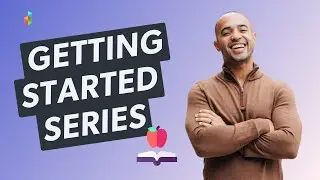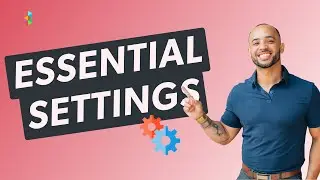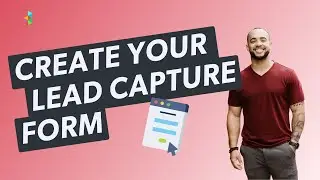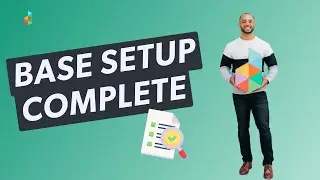Getting Started in Your Account / Lesson 3: Connect Your Email
When you initially sign up for Dubsado, any emails you send from your account will come from [email protected]. You can override this setting by connecting your own email address.
Connecting the two accounts authorizes Dubsado to piggy back onto your email address. Behind the scenes, anything you send from Dubsado will actually be sent from your email address, and recorded in your "sent" folder. When a client replies to that chain, their response will land in both your email inbox and the Dubsado project.
This feature isn't necessarily meant to replace your email account, so for the most part, you'll continue to use your email inbox as you normally would. Only Dubsado-related emails will be visible in Dubsado.
Examples:
For example, when a client replies to an email chain that started in Dubsado, you'll see the whole chain in the appropriate project. But if you or your client break that chain, like by sending a new email from your email account, it won't show up in their project automatically.
If you'd like to keep all of the communication about a specific project inside Dubsado, you'll need to make a habit of initiating all of your emails to that client from Dubsado, and ask that your client always responds to a chain. Otherwise it might be a little clunky.
You can connect your email address under Settings - Emails. If you have a Gmail or Gsuite account, the process is very simple! All you need to do is click the blue "Sign in with Google" button, sign in to your account, and you are all set. Emails going out from Dubsado will come from your email address and any direct replies from your clients will appear inside of the project as well.
If you do not have a Google or Gsuite account, there are a few additional steps. First, you'll need to click use SMTP and select your email provider. Then enter the settings requested. The settings for each provider are different, but you can always reach out to your email provider for help, or check out some of the troubleshooting articles in our help center.
Setting up SMTP takes care of your outgoing email, but you'll need to paste the brand forwarding address into your email provider's forwarding settings for clients' replies to come back into Dubsado as well. If you aren't sure where your forwarding settings are, please reach out to your email provider.
Troubleshooting #1
Until you connect your email address, you will experience limitations with the number of recipients you can add or number of emails you can send. You may also see an error that says "You have reached the email limit for today" when you try to send an email. Connecting an email address will remove these restrictions.
Troubleshooting #2
Email providers sometimes make updates on the backend that will cause your email to disconnect from third party platforms. When you see an error that says "authorization failed," you simply have to reconnect to fix the issue.
Head back to the settings and click on the trash can to remove the email connection. Then click Save, and refresh your browser tab. After that, reconnect your email address.
Tip #1
Connecting your email address to Dubsado will help emails get delivered to your client's inbox instead of their spam folder.
Tip #2
If you run into any trouble connecting your email account, our friendly chat support team is here to help!
Tip #3
Each brand in Dubsado can only have one email address connected. If you have multiple people on your team, everyone should continue to use their individual email accounts without connecting them to Dubsado.