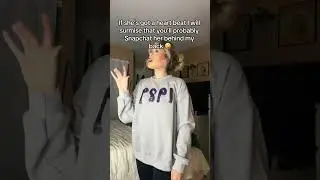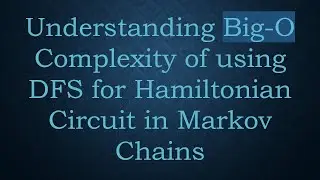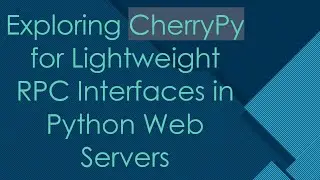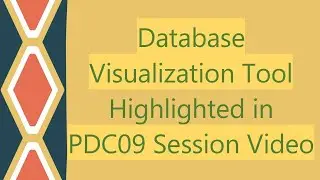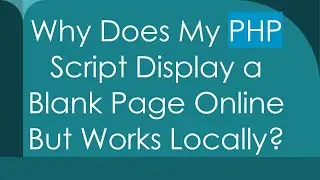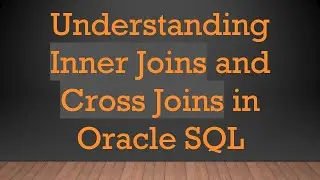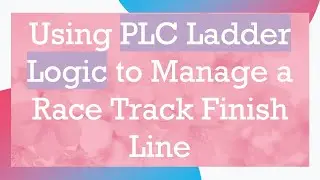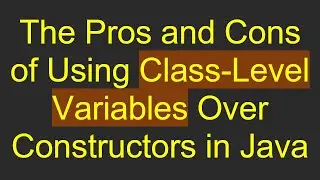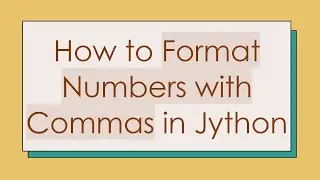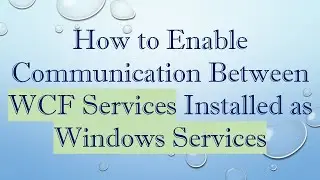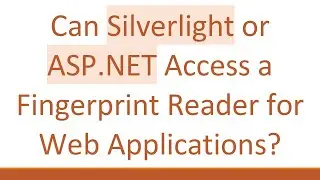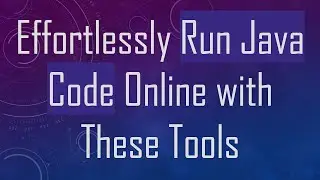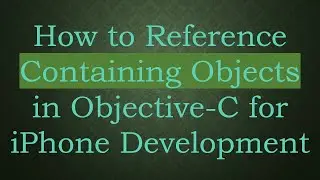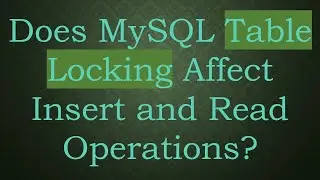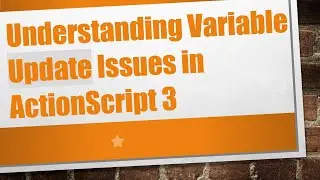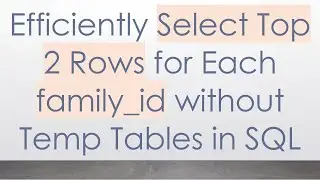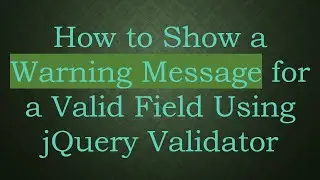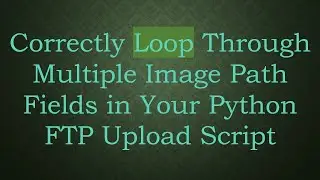COMMON ISSUES WITH ECLIPSE LUNA AND HOW TO TROUBLESHOOT THEM
Discover common problems encountered with Eclipse Luna (version 4.4) and effective troubleshooting tips to resolve them.
---
Disclaimer/Disclosure - Portions of this content were created using Generative AI tools, which may result in inaccuracies or misleading information in the video. Please keep this in mind before making any decisions or taking any actions based on the content. If you have any concerns, don't hesitate to leave a comment. Thanks.
---
Common Issues With Eclipse Luna and How to Troubleshoot Them
Eclipse Luna, or version 4.4 of the popular Eclipse IDE, brings a myriad of features and improvements for developers. However, like any software, it isn't without its share of problems. If you're grappling with issues in Eclipse Luna, you're not alone. Here’s a detailed look at some common issues you might encounter and how to effectively troubleshoot them.
Startup Problems
Symptom: Eclipse Luna Does Not Start at All
This is one of the most frustrating issues for developers. When you try to run Eclipse Luna, nothing happens, or it crashes without much explanation.
Solution:
Check Java Version: Ensure that you have the correct version of the Java Runtime Environment (JRE) or Java Development Kit (JDK) installed. Eclipse Luna requires a compatible JRE/JDK to run.
Clean Launch: Launch Eclipse with the -clean option. This forces Eclipse to reinitialize and clear corrupted cache data:
[[See Video to Reveal this Text or Code Snippet]]
Check Configuration: Sometimes, your Eclipse configuration may need adjusting. Check the eclipse.ini file for any errors or misconfigured paths.
Slow Performance
Symptom: Eclipse Luna Runs Slowly or Freezes
Performance issues can hinder productivity significantly. This might include slow start-up times or general sluggish performance while coding.
Solution:
Increase Heap Size: Allocate more memory to Eclipse by modifying the eclipse.ini file. Increase the values of -Xms (initial heap size) and -Xmx (maximum heap size) parameters.
[[See Video to Reveal this Text or Code Snippet]]
Disable Unnecessary Plugins: Often, too many plugins running can bog down performance. Disable any plugins you don’t need via Help > About Eclipse > Installation Details.
Workspace and Project Issues
Symptom: Issues with Workspace or Projects Not Building Correctly
Problems in the workspace or with specific projects not building correctly can disrupt smooth development.
Solution:
Refresh Workspace: Sometimes the workspace needs refreshing. Use File > Refresh or simply restart Eclipse.
Rebuild Project: Force a project rebuild by Project > Clean.... This can resolve issues where the build state is inconsistent.
Check Build Path: Ensure all libraries and dependencies are correctly set up in Project > Properties > Java Build Path.
Plugin Conflicts
Symptom: Plugins Not Working Properly or Conflicting
Eclipse has a wide ecosystem of plugins, which can sometimes cause conflicts or not work as expected.
Solution:
Update Plugins: Ensure all plugins are up to date. Use Help > Check for Updates.
Identify Conflicts: Run Eclipse with the -debug option to get more verbose output that can help identify the conflicting plugins.
[[See Video to Reveal this Text or Code Snippet]]
Conclusion
While Eclipse Luna offers robust capabilities for developers, it's not uncommon to run into issues that can impede your work. By following the above troubleshooting tips, you can resolve many common problems and maintain a smooth development flow. If problems persist, consider visiting relevant forums or Eclipse support channels for more tailored assistance.