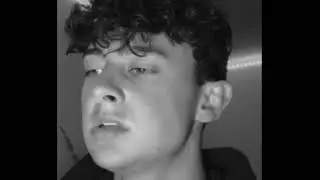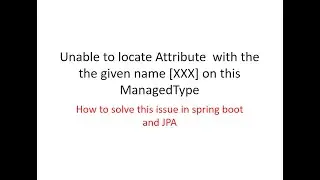How to Fix Adobe Photoshop error | Not enough memory RAM | 100% Solved
Not enough memory | Could not complete your request | Photoshop error fixing
------------------------------
From this video, you will learn how to solve three Adobe Photoshop CC three errors. This video also helps you on Photoshop CS4, CS5, CS6, and all CC versions.
Problems
------------------------------
1. Could not complete your request because of a problem parsing the JPEG data.
2. Could not complete the Save As command because there is not enough memory (RAM).
3. An integer between 96 and 8 is required. Closest value inserted.
Solutions
------------------------------
If Photoshop is running please close it.
1. Go to - run
2. Type - Regedit
3. Go to - HKEY_CURRENT_USER- Software- Adobe- Photoshop-1xx.x
4. Right-click the blank window and click -- New - DWORD (32bit) Value
5. Name this value -- OverridePhysicalMemoryMB
6. Double click on the parameter and click Decimal and give value 24000
7. Click the ok button and close window.
8. Now run photoshop and see. Your problem is gone !!!
Extra
------------------------------
1) Photoshop CC needs 2 GB or more of RAM (8 GB recommended). If RAM not free this problem occurs. Sometimes if you clean the photoshop cash, it helps.
2) If you can go to edit menu-preference-performance you can maximize ram requirement if you have enough ram.

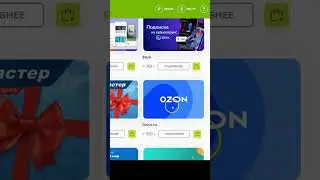
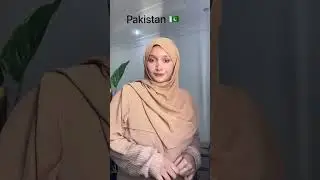

![SFS Cargo Door Tutorial *OLD VERSION* - [Blueprint] Spaceflight Simulator](https://images.mixrolikus.cc/video/45NyHlalazo)