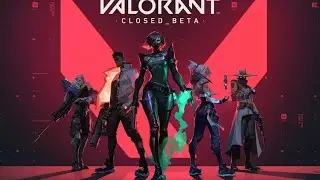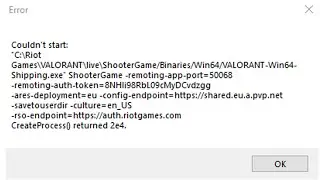How to Create Bokeh Effect Photoshop Tutorial
How to Create Bokeh Effect - Photoshop CS6 Tutorial
Buy from Amazon.co.uk
Photoshop CC For Dummies
https://www.amazon.co.uk/gp/product/1...
In this tutorial I'll show you how you can create a Bokeh Effect using Adobe Photoshop CS6
• How to Create Bokeh Effect Photoshop ...
Devil PSD Photoshop Tutorials
website: www.devilpsd.com
facebook: / devil-psd
google +: https://www.google.com/+DevilpsdBlogs...
Instagram: / alexelisav
Source photo:
http://dimiphotos.blogspot.gr
http://dimiphotos.blogspot.gr/2013_10...
http://www.deviantart.com/art/Bokeh-1...
Open Files
Duplicate the layer ( CTRL + J )
Make a selection using Rectangular Marquee Tool of the bokeh photo
Use CTRL + C ( copy ) CTRL + V ( paste )
and paste the selection into the main photo
Use CTRL + T ( Transform Tool ) to adjust the photo.
Change the blend mode to Screen
Go to Brush Tool and brush over the area you don't want the effect.
Select the bokeh photo ( you can use any photo with small lights to create this effect )
Go to Filter - Blur - Field Blur ( this is available in Adobe Photoshop CS6 )
Blur the image, add light bokeh and color bokeh as you like.
Make selection using Rectangular Marquee Tool
CTRL + C ( copy ) CTRL + V ( paste ) and paste the selection into the main photo.
CTRL + T ( Transform Tool ) and adjust the file.
Go to Brush Tool and brush over the area you don't want the effect.
You can adjust the opacity for every layer to have the result you want.
• How to Create Bokeh Effect Photoshop ...
Devil PSD
http://www.devilpsd.com
Share and Subscribe!