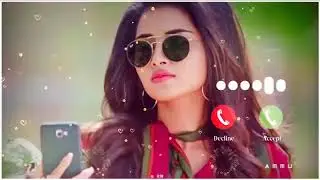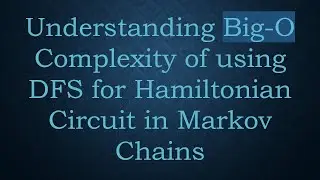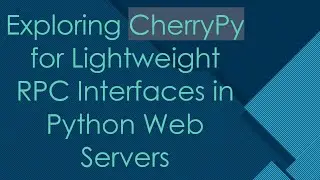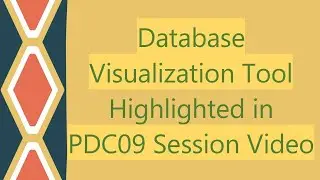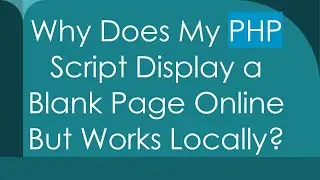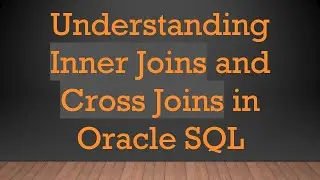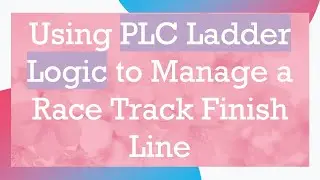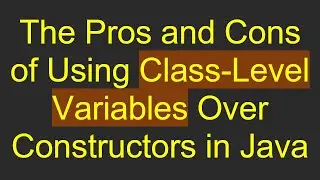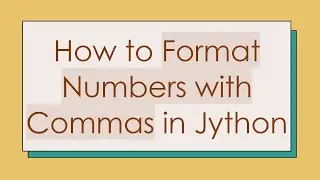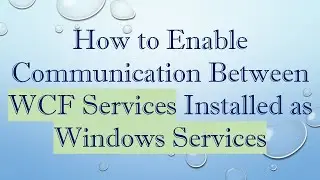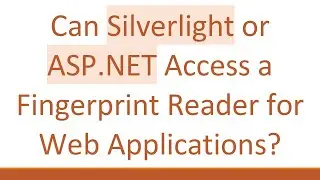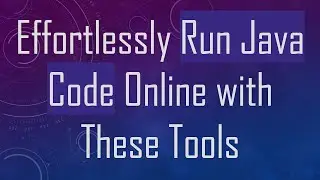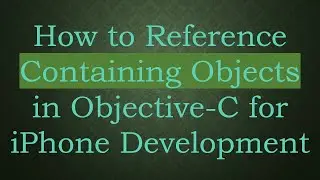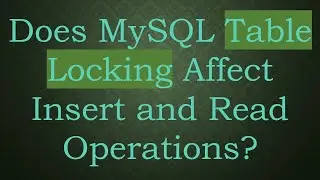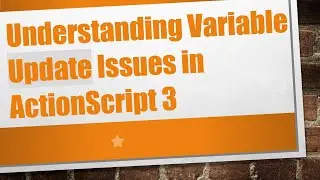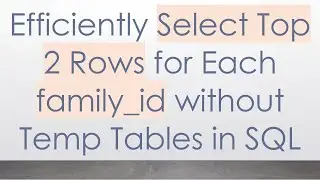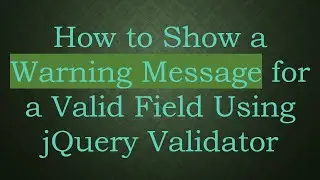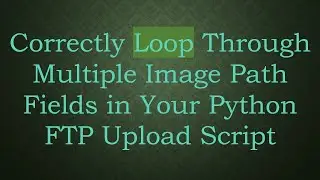VirtualBox Port Forwarding Issues: Why Can't I Access a VirtualBox Guest Web Server from the Outside
Encountering problems while trying to access your VirtualBox guest web server externally despite having port forwarding set up? Find out the common issues and solutions to get your virtual server accessible from the outside.
---
Disclaimer/Disclosure - Portions of this content were created using Generative AI tools, which may result in inaccuracies or misleading information in the video. Please keep this in mind before making any decisions or taking any actions based on the content. If you have any concerns, don't hesitate to leave a comment. Thanks.
---
VirtualBox Port Forwarding Issues: Why Can't I Access a VirtualBox Guest Web Server from the Outside
Virtualization offers efficiency and flexibility in many computing tasks, but it comes with its challenges. One frequent issue users encounter is the inability to access a VirtualBox guest web server from an external network, even though port forwarding is set up correctly. This guide delves into the common reasons behind this problem and provides potential solutions.
Understanding the Basics: Port Forwarding
Before diving into the troubleshooting steps, it's crucial to understand what port forwarding is. Port forwarding is a networking technique that allows an external device to communicate with a specific port on a private IP network. In the context of VirtualBox, this means directing traffic from an external IP address to your guest VM.
Common Issues and Solutions
Incorrect Network Settings in VirtualBox
One of the frequent causes could be incorrect network settings. Ensure that the network mode for your VM is set to "NAT" (Network Address Translation). NAT enables the virtual machine to share the host’s IP address while managing traffic through its ports.
Solution:
Open VirtualBox.
Select your VM and go to Settings.
Navigate to the Network section.
Set the Attached to dropdown to NAT.
Properly Configuring Port Forwarding
Even if you have set the network mode to NAT, improper configuration of the port forwarding rule can hinder web server access.
Solution:
In the same network settings window, click on Advanced.
Select Port Forwarding.
Ensure that your rule includes:
Name: meaningful identifier
Protocol: TCP (or UDP if applicable)
Host IP and Port: your router’s IP and a chosen port (e.g., 8080)
Guest IP and Port: your VM’s IP and the respective port (e.g., 80 for HTTP)
Firewall Configuration
Firewalls on both the host and the guest could be obstructing the connection.
Solution:
Check the firewall settings on your host operating system.
Ensure there are no rules blocking the chosen port (e.g., 8080).
Repeat this check on the guest OS and ensure that the firewall allows inbound traffic on the server port (e.g., 80).
Router and External Network Setup
Finally, your router might also need a specific rule to allow traffic to pass through to your host.
Solution:
Access your router’s configuration page.
Set up a forwarding rule that directs traffic from your external IP (WAN) to your host machine on the appropriate port.
Ensure that the port on your router aligns with the host port configured in VirtualBox.
Conclusion
Accessing your VirtualBox guest web server from an external network can be a bit tricky if port forwarding isn't set up correctly. By ensuring that your VM is set to NAT mode, correctly configuring port forwarding, checking firewall settings, and setting up your router, you can troubleshoot and resolve the issue.
Remember, each network environment is unique, and specific configurations may vary depending on your setup. Identifying the exact problem step-by-step will guide you towards an effective solution.