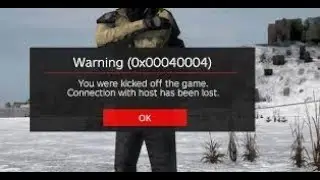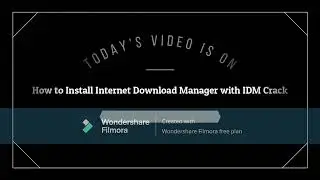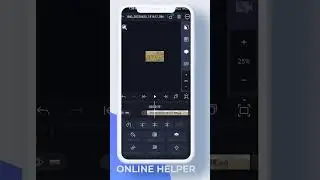How To Fix Epic Games Fall Guys Missing Files
If you're experiencing missing files in Fall Guys on Epic Games, this guide will help you fix the issue. Missing files can prevent the game from launching properly, causing errors or crashes. Follow these steps to resolve the problem.
First, open the Run dialog by pressing Windows + R on your keyboard. Type msconfig and click OK. In the System Configuration window, go to the Services tab. Check "Hide all Microsoft services," then scroll down and ensure that Epic Games Services and Epic Games Launcher Update Service are enabled. Click "Apply" and then "OK." Restart your computer to apply the changes.
If the problem persists, verify your game files. Open Epic Games Launcher, go to the Library section, and locate Fall Guys. Click on the three-dot menu next to the game, then select Verify. This process will check for missing or corrupted files and download any necessary fixes.
If verifying the files doesn't solve the issue, try restarting your PC and relaunching Epic Games. As a final step, uninstall and reinstall Fall Guys. To do this, go to Control Panel Programs and Features, find Fall Guys, and click Uninstall. Then, reinstall the game from Epic Games Launcher.
By following these steps, you should be able to resolve missing file errors in Fall Guys. If this guide was helpful, don’t forget to like, share, and subscribe for more troubleshooting tips.
Timestamps:
0:00 Introduction
0:12 Checking Epic Games Services in System Configuration
1:16 Verifying Fall Guys game files
1:48 Restarting and reinstalling Fall Guys
2:01 Conclusion
Hashtags:
#FallGuys #EpicGames #FixGameFiles #GamingTips #PCGaming