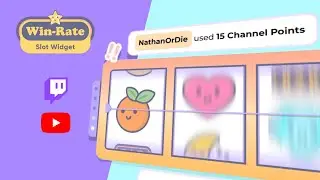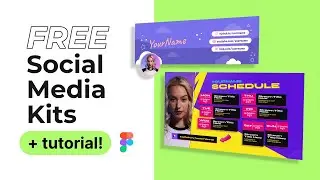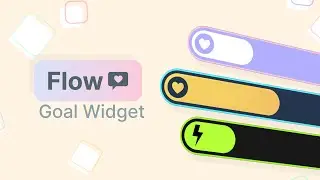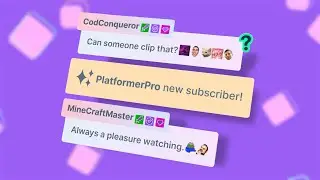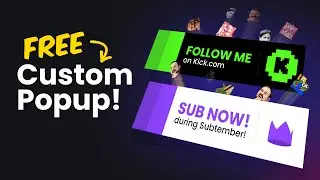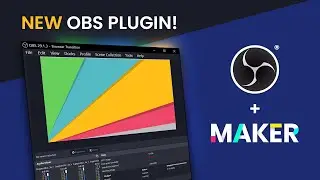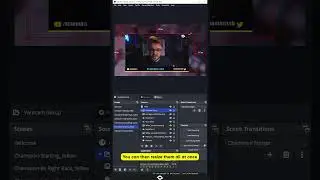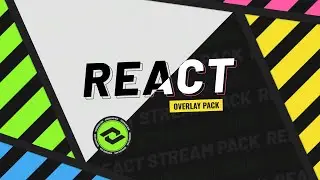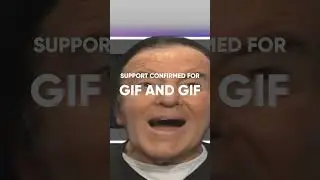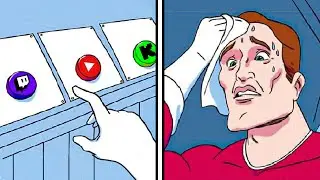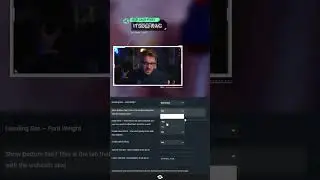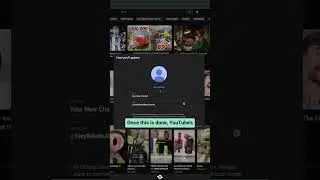OBS Studio Image Slideshow and Video Playlist - Update 0.15 | Tutorial 13/13
OBS Studio finally adds some of the most requested features from OBS Classic: image Slideshow and video playlist. We also cover more updates made to the program.
Previous Video .....► • OBS Studio Updates - Alt Cropping, Ne...
Join us on Discord .....► / discord
~
STREAMING RESOURCES
Nerd or Die Shop.....► http://goo.gl/QVkoZE
Get the files used in our videos here .....► http://goo.gl/Fl4Isp
~
OBS Studio Download Link: https://goo.gl/71XhD7
View the guide on our website: Coming Soon
Ending Track: https://goo.gl/UKpjkB
~
Support me at / nerdordie
Check out http://NerdOrDie.com
Follow Nerd or Die on Twitter / nerdspwn
Watch the Nerd or Die Live Stream / nerdordie
-----
TRANSCRIPT EXCERPT
In this video I’m going to cover the newest updates to OBS Studio, for version 0.15.0 that just released July 7th, 2016. We’re going to cover the image slide show, new video source, scenes within scenes, and more.
Let’s get right into it.
This update, in my opinion, gives you almost no reason to still be using OBS Classic - I really recommend watching this video all the way through. If you haven’t already, head over to OBSProject.com, click download, select OBS Studio, and then click OBS + Browser Source. Once downloaded, install it, and let’s check out the change log, and I’ll walk you through the newest changes.
First, is the addition of the image slideshow source. This is something a lot of people have been requesting. It’s very simple to use and can be extremely useful. I’m going to open up OBS Studio 64-bit, and then under sources I’m going to add an Image Slideshow.
You can see our options here are what sort of transition we’d like to use, the time between slides aka the pause time for each slide, and the duration of our transition speed. These are in milliseconds, meaning 1000 equals 1 second. We can also select the option to randomize playback, which will play the images we’d like to add in a random order.
Let’s go ahead and click the plus icon to add in some images. You can add specific files, or even a directory, which will automatically find new images you place in a folder - you’ll need to restart OBS Studio if you add or remove any images to your directory. Personally I prefer the directory, or folder, method - since it makes it easy to update images quickly. Most people can use this for something like a social media slider or even advertising/sponsor rotating images. Other cool uses would be something like an image slideshow of fun moments from your stream etc.