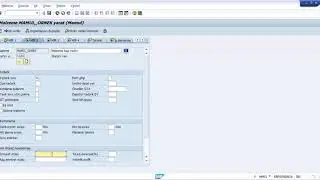How To Sync Clips Automatically In Final Cut Pro
Final Cut Pro can automatically analyze and sync the audio and video clips in your project.
A common production technique is double system sound, in which you record the video on one device (such as a DSLR camera) and the audio on a separate device (such as a digital audio recorder). In this workflow, you can use Final Cut Pro to sync the clips recorded on multiple devices.
1. In the Final Cut Pro browser, select the audio or video clips you want to sync.
2. Do one of the following:
• Choose Clip - Synchronize Clips (or press Option-Command-G).
• Control-click the selection and choose Synchronize Clips.
3. In the window that appears, type a name for the synced clip in the Synchronized Clip Name field.
4. Click the In Event pop-up menu and choose the event in which you want to create the new synced clip.
5. If you want the synced clip’s timecode to start at a value other than the earliest timecode value in the selected clips (the default), type a timecode value in the Starting Timecode field.
6. To sync clips using audio waveform data, select “Use audio for synchronization.”
This option makes precision sync adjustments using audio waveforms
7. If you want Final Cut Pro to disable the audio in clips containing both video and audio, select “Disable audio components on AV clips.”
8. If the automatic settings aren’t shown, click Use Automatic Settings
9. Click OK.
Final Cut Pro creates a new synced clip in the event you specified.
--------------------
Instagram - / sonal_asija
---------------------
My name is Sonal Asija, who loves editing. I currently live in Charlotte, NC, USA with my spouse (Sarah), cat. I'm originally from New Delhi and still enjoy watching Bollywood movies.