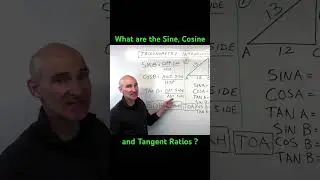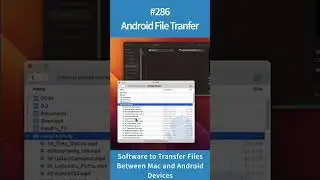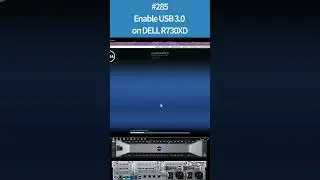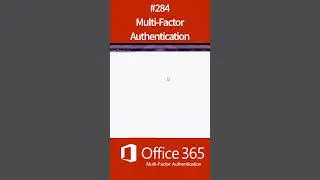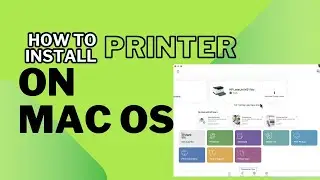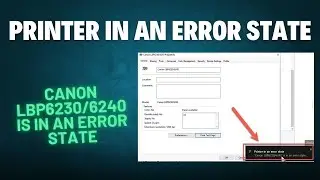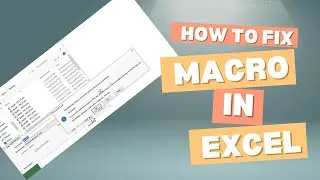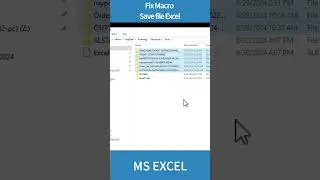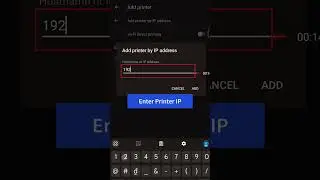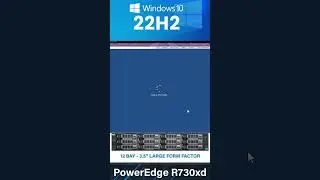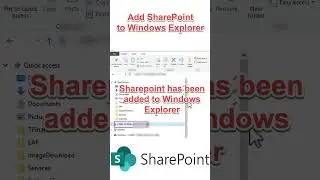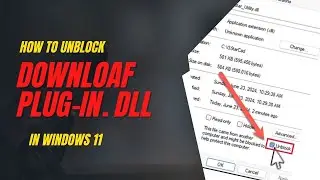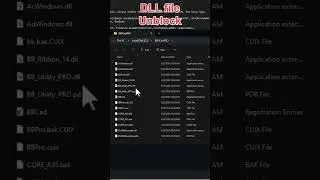How to Install Fortinet VPN on MAC OS Ventura
How to Install Fortinet VPN on MAC OS Ventura
how to install Fortinet VPN on macOS Ventura:
1. Download the FortiClient installer:
Go to the Fortinet website: https://www.fortinet.com/support/prod...
Click on Downloads.
Image of Fortinet Downloads pageOpens in a new window
community.fortinet.com
Fortinet Downloads page
Select FortiClient.
Image of FortiClient download selectionOpens in a new window
docs.fortinet.com
FortiClient download selection
Choose the macOS (Intel) version if your Mac uses an Intel processor, or macOS (ARM) if you have a newer Mac with an Apple M1 chip.
Image of FortiClient macOS version selectionOpens in a new window
ithelp.alliant.edu
FortiClient macOS version selection
Download the installer file (.dmg).
2. Install FortiClient:
Open the downloaded .dmg file.
Double-click on the FortiClient.pkg installer.
Image of FortiClient.pkg installerOpens in a new window
blog.grayw.co.uk
FortiClient.pkg installer
Follow the on-screen instructions to install FortiClient.
You may be prompted to enter your administrator password.
3. Configure FortiClient:
Once FortiClient is installed, launch the application.
Click on VPN in the left-hand menu.
Image of FortiClient VPN menuOpens in a new window
www.design.upenn.edu
FortiClient VPN menu
Click on Add VPN Connection.
Image of Add VPN Connection buttonOpens in a new window
its.mhu.edu
Add VPN Connection button
Select Fortinet (SSL-VPN) as the connection type.
Image of Fortinet SSLVPN connection type selectionOpens in a new window
docs.fortinet.com
Fortinet SSLVPN connection type selection
Enter the following information:
Connection name: A descriptive name for your VPN connection (e.g., "Work VPN").
Server address: The IP address or hostname of the FortiGate server you want to connect to.
Username: Your FortiGate VPN username.
Password: Your FortiGate VPN password.
Click on Connect.
4. Connect to the VPN:
FortiClient will attempt to connect to the VPN server.
If the connection is successful, you will see a green "Connected" status next to your VPN connection name.
Additional notes:
You may need to install additional certificates for the VPN connection to work properly. FortiClient will prompt you if this is necessary.
If you encounter any problems connecting to the VPN, consult the FortiClient documentation or contact your IT administrator for assistance.
Troubleshooting:
If you are experiencing compatibility issues with macOS Ventura, you may need to wait for a FortiClient update that addresses the problem.
You can try using an older version of FortiClient, but be aware that older versions may not have the latest security features.
If you are still having trouble, contact Fortinet support for assistance.