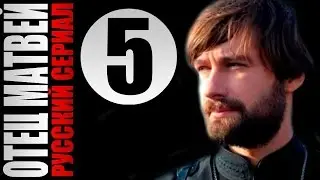How To Fix Roblox Please Perform A Windows Clean Boot
If you're encountering the "Please perform a Windows clean boot" message in Roblox, this guide will help you resolve the issue. This error can occur due to background processes interfering with Roblox, system conflicts, or startup programs causing issues. Follow these steps to perform a clean boot and fix the problem.
First, open the Run dialog by pressing **Windows + R**, type `msconfig`, and click OK. In the System Configuration window, go to the "Services" tab, check "Hide all Microsoft services," then click "Disable all." Next, navigate to the "Startup" tab and click "Open Task Manager." Disable all startup programs, close the Task Manager, then click "Apply" and "OK" in System Configuration. Restart your computer.
After restarting, reverse the changes. Open `msconfig` again, go to "Services," uncheck "Hide all Microsoft services," and click "Enable all." Then, go to "Startup," open Task Manager, and enable the necessary startup programs. Apply the changes and restart your PC again.
If the issue persists, open Task Manager by right-clicking the taskbar and selecting "Task Manager." Find "Roblox," right-click on it, and choose "End Task." Also, check hidden icons in the system tray to close any Roblox-related background processes.
As a final step, consider reinstalling Roblox. Uninstall it from Control Panel Programs and Features**, then download and install the latest version from [https://www.roblox.com](https://www.roblox.com).
Following these steps should fix the issue. If you found this guide helpful, don’t forget to like, share, and subscribe for more troubleshooting tips.
Timestamps:
0:00 Introduction
0:09 Performing a clean boot
1:16 Reversing the clean boot changes
1:48 Closing Roblox via Task Manager
2:10 Reinstalling Roblox
2:19 Conclusion
Hashtags:
#Roblox #FixRoblox #CleanBoot #PCGaming #RobloxError