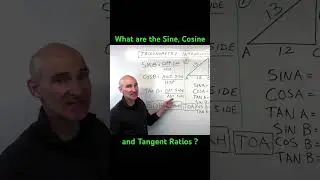Kernel driver not installed (rc=-1908)The VirtualBox Linux kernel driver is either not loaded |Fixed
Kernel driver not installed (rc=-1908)
The VirtualBox Linux kernel driver is either not loaded or not set up correctly. Please reinstall virtualbox-dkms package and load the kernel module by executing.
Understanding Secure Boot
What is Secure Boot? Secure Boot is a security feature of modern operating systems that helps prevent unauthorized software from loading during the boot process. It ensures that only trusted operating systems and software can be loaded, enhancing security against malware and rootkits.
Why does it affect VirtualBox? VirtualBox requires specific kernel modules to be loaded in the host operating system to function correctly. When Secure Boot is enabled, the operating system may block these unsigned drivers, leading to the "Kernel driver not installed" error.
Steps to Disable Secure Boot
Step 1: Prepare for Changes
Before making changes to your system's firmware settings, it’s essential to prepare:
Backup Important Data: Always back up your data to prevent any accidental loss.
Note Down Settings: If you're using any custom boot settings, take notes so you can restore them later if needed.
Step 2: Access BIOS/UEFI Settings
Restart Your Computer: Start by rebooting your system.
Enter BIOS/UEFI: As your computer boots, repeatedly press the key that takes you to the BIOS/UEFI settings. Common keys include F2, F10, Delete, or Esc. The specific key may vary based on your manufacturer, so refer to your computer's manual if unsure.
Navigate the BIOS/UEFI Interface: Use the arrow keys to navigate. The interface can vary significantly between manufacturers.
Step 3: Locate Secure Boot Settings
Find Boot or Security Tab: Look for a tab labeled "Boot," "Security," or something similar.
Locate Secure Boot: Within this tab, find the Secure Boot option. It may be under a submenu like "Secure Boot Configuration."
Change Secure Boot Setting: Select the Secure Boot option and change it from "Enabled" to "Disabled." This usually involves selecting the option and pressing Enter, then choosing "Disabled" from the list.
Step 4: Save and Exit BIOS/UEFI
Save Changes: Look for the option to save changes and exit. This is often done by pressing F10 or selecting "Save and Exit" from the menu.
Confirm Changes: Confirm any prompts to save your settings.
Step 5: Reboot Your System
Allow Your Computer to Restart: After saving your settings, let your computer boot normally.
Verify Operating System Load: Ensure that your operating system loads successfully without any issues.
Step 6: Reinstall VirtualBox DKMS
After disabling Secure Boot, you need to ensure that the VirtualBox drivers are correctly installed:
Open Terminal: Access your terminal application.
Reinstall VirtualBox DKMS Package:
bash
Copy code
sudo apt-get install --reinstall virtualbox-dkms
Load the Kernel Module:
bash
Copy code
sudo /sbin/vboxconfig
Check Loaded Modules:
bash
Copy code
lsmod | grep vbox
Additional Troubleshooting Steps
If you still encounter issues, consider the following:
Check VirtualBox Version: Ensure you're using the latest version of VirtualBox compatible with your operating system.
Update Your System: Keeping your operating system updated can resolve various compatibility issues.
bash
Copy code
sudo apt-get update && sudo apt-get upgrade
Reinstall VirtualBox Completely: If issues persist, you may want to remove VirtualBox and reinstall it entirely:
bash
Copy code
sudo apt-get remove --purge virtualbox
sudo apt-get install virtualbox
Consult Logs: Check system logs for any specific error messages related to VirtualBox:
bash
Copy code
dmesg | grep -i vbox
Conclusion
Disabling Secure Boot can help resolve the "Kernel driver not installed (rc=-1908)" error in VirtualBox, allowing the necessary kernel modules to load correctly. While this process enhances compatibility, it may slightly reduce your system's security. Always weigh the benefits against potential risks and keep your system updated and secure. If you need further assistance, feel free to ask!