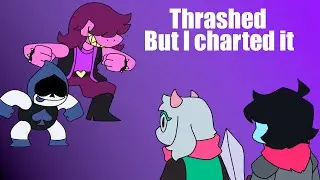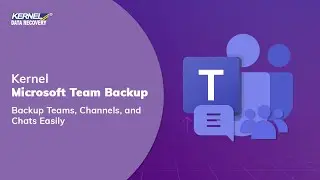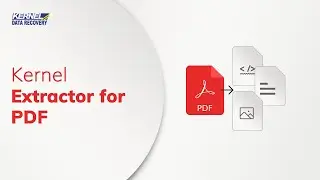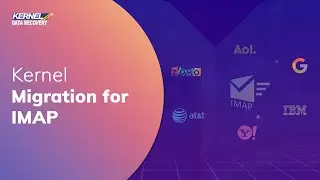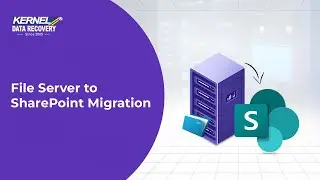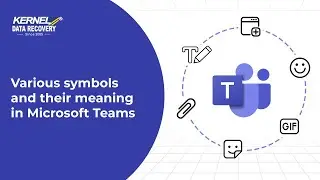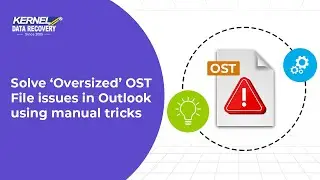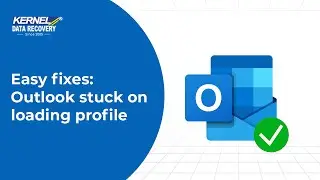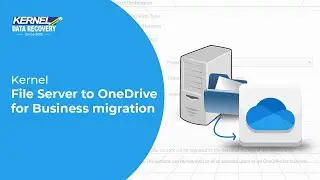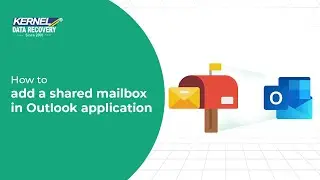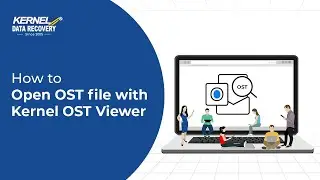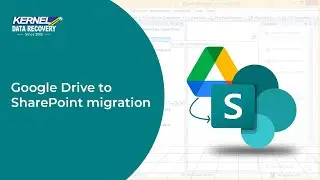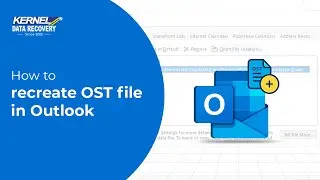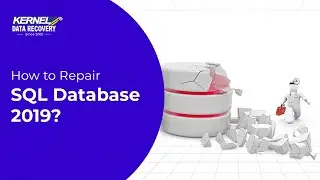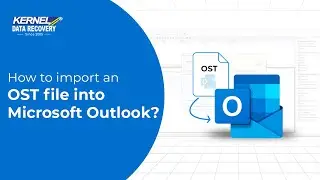How to Extract Pages from PDF files?
Kernel Extractor for PDF
https://www.nucleustechnologies.com/b...
Do you need to extract pages from a PDF file? In this video, we will show you how you can extract single or multiple pages from any PDF file, even the encrypted ones. This video tutorial will show you different methods to extract a page from a PDF file. We will utilize basic tools like an internet browser, PDF reader, online websites, and one professional PDF extractor tool.
What's the need to extract specific pages from a PDF?
A PDF file is a popular format for storing and sharing documents for both professional and personal scenarios. Usually, a PDF file document consists of multiple pages. However, often, the need arises to extract a single page from it. Whether you are a parent trying to extract and categorize holiday homework from a shared PDF or a lawyer building his/her case from several online PDF documents, knowing the tricks to extract pages from PDF will benefit you. Without any further delay, let's start with the methods. We will perform the page extraction with 3 free methods and one professional tool.
Here, you will get 4 methods to save a user-defined page:
00:00 Introduction
0:44 Method 1. Extracting page from PDF using your internet browser
1. First, navigate to the PDF file & right-click on it.
2. Select the option 'Open with'. If you have previously opened any PDF with chrome, then it will be listed here by default. If you can’t find it, proceed by clicking Choose another app. And select chrome from the list of apps. Of course, you can select any other browser of your choice. Steps will be the same with any browser.
3. Now, right-click on the opened PDF and select Print. For Destination, ensure Save as PDF is selected.
4. Select the option Pages and select Custom. Now specify the pages that you wish to extract. Like if you want to save page 20 of the PDF, enter 20. The View area will show page number 20 of the PDF. Click Save.
5. Specify a saving location and click Save. Navigate to the location where you saved the file and open it with any browser or PDF viewer tool.
1:57 Method 2. Extracting page from PDF using a PDF reader
1. Launch Adobe Reader. Click File, then Open and navigate to the directory with the PDF file. Select the PDF and open it in the reader. When the PDF is loaded successfully, scroll to the page you want to extract. Right-click on the page and select Print.
2. Adobe Reader gives you more options than an internet browser. Leave the Name field as Microsoft Print to PDF.
3. Under the Print Range, select the current page. Otherwise, choose the Pages option and define the page number or the range of pages. Click OK. Specify a location for file saving and rename the file with the .pdf extension.
4. Click Save to save the file. Navigate to the directory where you saved the file. Open the PDF file from saved location.
2:58 Method 3: Using online web tools to separate pages from a PDF
To use any free online tool, open Chrome and search for a PDF page extractor. You can select any website you want. However, to use this method, you must have fast internet access. The file will be uploaded to the website server for page extraction. Any disturbance in the connectivity can halt the downloading or uploading process and may even corrupt the file.
Also, this option comes with security concerns. Therefore, this may not be feasible for individuals extracting pages from a confidential file.
3:49 Method 4: Extracting pages from PDF using a professional page extractor tool
The earlier methods are good for complete page extraction. But what if you need to extract individual components of PDF? For such a complex task, you need assistance from a professional PDF extraction tool like Kernel Extractor for PDF.
Some unique features offered by the tool are:
1. Save images, attachments, bookmarks, comments, hyperlinks, text, and metadata from PDFs in multiple formats.
2. Securely extract password-protected PDF files.
3. Perform bulk PDF extraction.
4. Preview the PDF before extraction
5. Get a detailed log report regarding the extraction process.
Go through the webpage to learn about this tool:
https://www.nucleustechnologies.com/p...
See how the tool works here:
https://www.nucleustechnologies.com/p...
Purchase the full version of this software:
https://www.nucleustechnologies.com/p...
Contact us at: https://www.nucleustechnologies.com/C...
#pdfextractor #pdftools #extractpdfpages #extractpagesfrompdf


![2 ДЕВУШКИ 1 СТАКАН [ Nyanner | Shylily | Neurosama | Vtuber | Tik Tok | hololive | en | ru | lily ]](https://images.mixrolikus.cc/video/NYkJS0yEV9o)