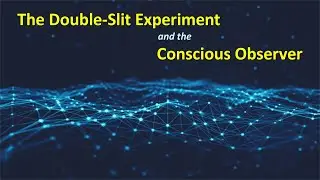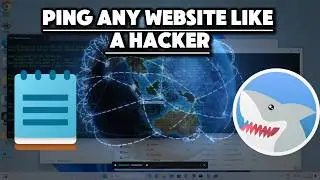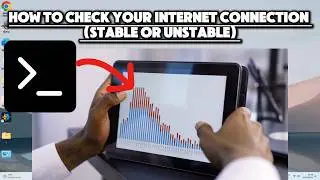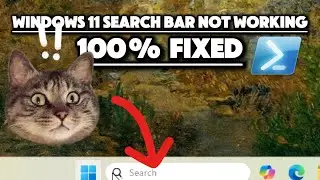Clearing RAM Cache for Lightning-Fast Performance!
Boost your Windows laptop or PC performance by clearing RAM cache! This video provides a step-by-step guide on how to clear both cache and RAM, focusing on the system cache and the Standby list. If you’re experiencing slowdowns due to excessive memory usage, clearing your cache memory RAM can significantly improve your system’s speed.
The process involves opening the Run dialog box, accessing the Temp folder, and deleting all files and folders. This method of clearing RAM cache is applicable to Windows 10 systems. The video also guides you through clearing the Standby list, a form of cache RAM that, when cleared, can free up memory and potentially enhance system performance.
The tutorial includes a command that can be copied from the video description and pasted into Notepad. This command, when saved with a .bat extension and run as an administrator, effectively clears the Standby list. Understanding the relationship between cache memory and RAM, and how to manage it, is crucial for maintaining optimal system performance.
Whether you’re interested in the differences between RAM, ROM, and cache, or looking for practical ways to speed up your Windows 10 system by managing cache RAM, this video has you covered. Tune in to learn more about clearing RAM cache on Windows 10 for lightning-fast performance!"
Clear The Standby List
type the following command into Notepad or better still, Copy and paste the command from the video description below:
@echo off
echo Clearing Standby List...
echo. & echo Purging standby list...
typeperf "\Memory\Standby Cache Bytes" -sc 1 | find " " && echo. & echo Purge complete.
pause
Save the file with a .bat extension, for example, "ClearStandbyList.bat".
Run the batch file with administrative privileges by right-clicking on it and selecting "Run as administrator".
Clearing the Standby list can help free up memory that is being held in standby and potentially improve system performance in certain.